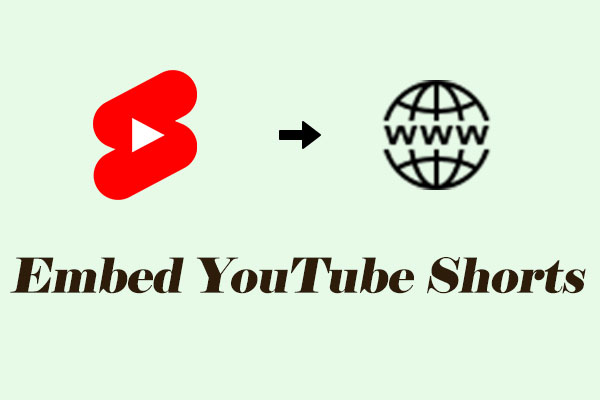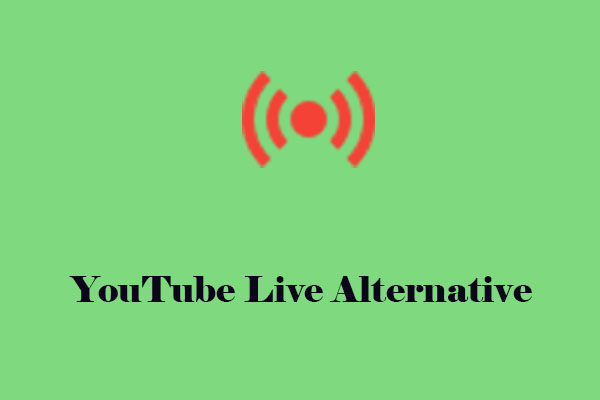The Benefits of Embedding YouTube Live Stream on Website
Embedding live streaming is a great way to widen your audience and interact with them in real time. There are several advantages to streaming on your website.
Reach more website visitors: Embedding a YouTube live stream on your website is an excellent way to connect with your audience and reach more users.
Increase engagement: Embedding YouTube live stream on the website can increase user engagement and keep your audience on your website longer by allowing you to interact with site visitors.
Convenience for your audience: Embedding YouTube live stream on the website ensures that your audience doesn’t have to jump through multiple pages or social media to find your content. This makes a smoother experience for your viewers to watch your YouTube Live videos on your website.
Basic Advance for Embedding YouTube Live Stream
In order for the embedding of your live stream to work at all, you need to have a very specific option enabled in your settings. Allowing to embed for YouTube live stream is the key. With this tutorial, we will show you how to get there and where you can find the corresponding option.
1. Log in to your YouTube account, click on the Create button at the top right corner, and press Go Live.
2. Under Stream, click on Edit.
3. Under Edit settings, scroll down to the License menu item. Check the Allow embedding checkbox and then click Save.
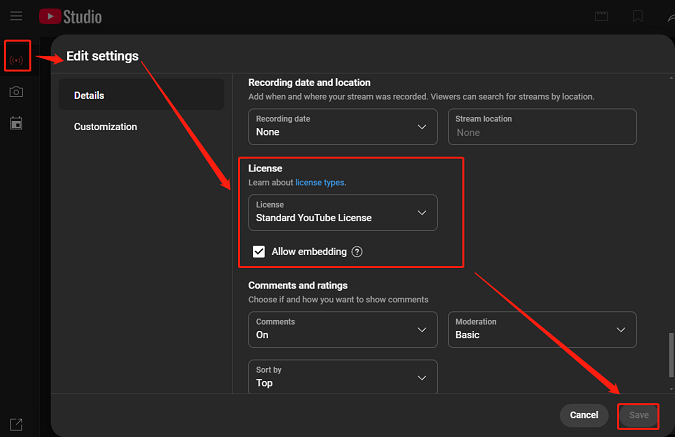
The settings will enable all your future streams. Uncheck the checkbox if you don’t allow it to embed at some point.
Instructions to Embed YouTube Live Stream
After you have activated the embedding option, you can embed the YouTube live stream on your website. How to embed a YouTube live stream into your website? The following instructions will show you. By the way, another way is to use an online tool to add YouTube live stream to website.
Way 1:
How to embed YouTube live stream on website with embed code? Here is the guide:
1. Open the YouTube live stream in your browser and click on the Share icon at the bottom of the live stream.
2. To get your YouTube live stream embed code, you can now click Embed. The entire code to be inserted on your website will now appear.
3. Copy it and paste it into the code of the web page or blog.
After you embed YouTube live stream videos on your website, visitors to your website can watch your live video via the website video player.
Way 2:
For most websites, copying and pasting the YouTube live embed code into the website can achieve to embed YouTube live stream on website. Plus, you can also use a tool like Restream. Restream lets multi-stream platforms like YouTube, Facebook, Twitch, TikTok, and more to stream on your website. How to embed YouTube live stream on website with Restream? Here is the tutorial:
1. Sign up for a Restream account if you don’t have one, or log in if you already do.
2. Connect your YouTube channel to Restream and add other channels you want to stream to if needed.
3. In Restream, select Stream with Studio and then click the settings gear icon.
4. Select Embed Stream and copy the embed code. Paste it into your website’s content management system (CMS) in the appropriate video player or HTML widget.
MiniTool Video ConverterClick to Download100%Clean & Safe
Final Thought
All in all, this post shows you the benefits of embedding YouTube live stream and the detailed guide on how to embed YouTube live stream on website. Choose one of the ways to have a try.