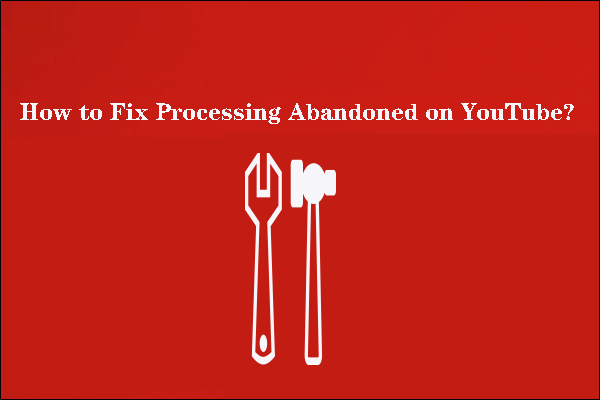Have you ever encountered YouTube video not processing? If so, you should read this article. It provides you with 3 workable ways to fix YouTube video stuck processing problem. You will also get more information about YouTube video processing. If you want to download YouTube videos, MiniTool Video Converter is the best choice.
You may have encountered this situation: when the upload is over, YouTube processing stuck at 0. It’s frustrating when you just want to show people your video but it gets stuck in the process. This article will answer some of your questions. Read on!
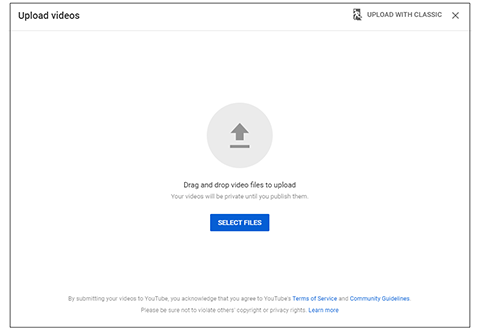
What Is Processing?
You may wonder “why is it taking so long to process my video on YouTube”. 300 hours of videos are uploaded to YouTube every minute. YouTube stores all the videos in different data centers. To make sure they send the best quality video to each viewer and don’t take too long to do so, YouTube makes a bunch of copies of your video at different resolutions and stores them on all of its servers.
When you watch your video on YouTube, you’re not watching the original upload. The file you’re watching loads fastest and has the best quality YouTube has chosen for you.
This allows YouTube to provide you with a video that doesn’t take hours to download on your phone or if the Internet connection isn’t good. When you use the YouTube player, you can view all the different sizes of videos by clicking on the gear.
YouTube also processes these different quality videos into many different chunks. This allows them to give you chunks of different qualities in case your network connection changes while you watch the video.
How Long Does YouTube Processing Take?
Here’s what Google says about YouTube video processing:
Processing time varies greatly depending on the format of your original video, file size, and upload traffic. This could take anywhere from a few minutes to several hours. You should also expect that higher resolution formats will render more slowly. For instance, 720p and 1080p may take significantly longer to appear than 480p. Google
Here is a quick “How long should processing take rule of thumb”: Every minute of video is processed for at least one minute. Every time you increase the resolution, that number doubles.
Therefore, prepare at least one minute of processing time for each minute of video. As you upload larger files and higher-quality videos, the time increases.
If you have a very small video file, like something you upload from your phone, it’s probably going to be faster than the minute-by-minute video because YouTube won’t make a bigger file because the quality won’t improve.
How to Fix YouTube Video Not Processing?
One of the most unpleasant parts of uploading to YouTube, especially long, high-definition videos, is waiting for YouTube to finish processing the video so others can watch it.
In some cases, YouTube processing stuck at 95%, what can you do? In this case, you must first check your network. If it works well, then you should see if there is a problem with the video. Also, select the right software to convert the video to a format supported by YouTube.
It is important to note that the processing time varies with file sizes and formats. Another important factor to consider is the upload traffic at the time. Regardless of whether YouTube video upload stuck at 0% or 95% processing, there are generally three ways to fix YouTube video stuck processing:
- Use a YouTube video uploader to upload any videos to YouTube.
- Refresh the page, and then you may find out that the video has already been uploaded.
- Delete the video and start the process all over again:
If your video has been stuck for over eight hours, you have to remove it from the site and then upload it to YouTube again.
- On iOS/Mac: Click the Account tab and select My videos. Find the video that needs to be deleted, click the menu next to it, and click Delete.
- On the desktop: Find My videos and click the Delete button. Then, complete the whole upload process again.
- On the Android gadget: Tap the Account tab and select My videos. Find the video you want to delete, tap the menu following it, and choose Delete.
MiniTool Video ConverterClick to Download100%Clean & Safe
Bottom Line
If you have ever encountered YouTube video not processing when uploading videos to YouTube, now you should know how to deal with this situation. You should also know better about YouTube video processing after reading this article.