YouTube Sidebar Not Showing
The issue “YouTube sidebar missing” has bothered many YouTube users and one user posted the issue on support.google.com:
A few hours ago, the sidebar on the left side of my screen that used to show the library, subscriptions, and trending areas is now gone.
Why is the sidebar gone? The reason is uncertain. But some users said that the YouTube sidebar shows up on the left side of the screens after several minutes. Therefore, wait for several minutes and see if the sidebar shows up again.
If not, there are some fixes to the issue: clear YouTube cache and cookies and other fixes, re-log into the YouTube accounts, etc. The detailed tutorials about these fixes are below. Give them a try.
MiniTool Video ConverterClick to Download100%Clean & Safe
Fix 1: Clear YouTube Cache and Cookies
Some YouTube users said that clearing cache and cookies was helpful. So, have a try.
Here is the tutorial on how to clear YouTube cache and cookies on PC. If you are using the YouTube application, please refer to the tutorial on clearing YouTube cache and cookies on mobile phones.
Step 1: Open one browser (here take Google Chrome for example).
Step 2: Open the Google Chrome menu by clicking the three vertical dots at the top-right corner.
Step 3: Select the More tools option from the menu and then select the Clear browsing data option.
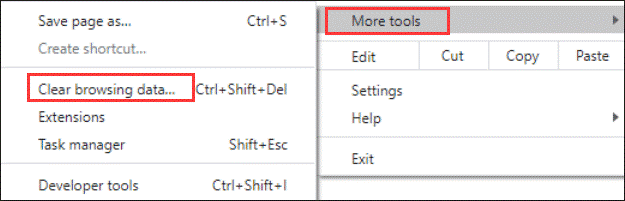
Step 4: Under the Basic tab, select the time range and browsing history, cookies, and other site data, or cached images and files.
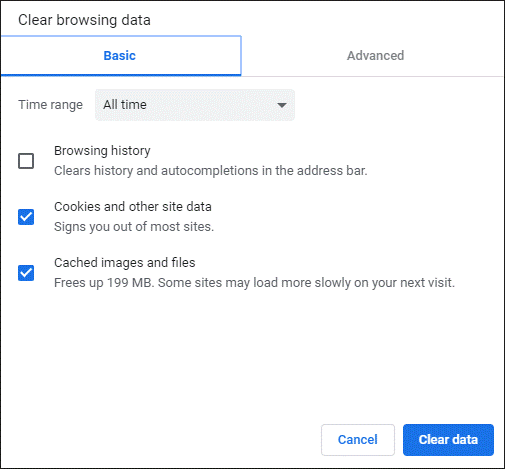
Step 5: Click Clear data to remove the YouTube cache and cookies.
When the clearing process comes to an end, please go to the YouTube page and see if the sidebar shows up. If it is still missing, try the following fix.
Fix 2: Re-log into Your Account
The tutorial on how to sign out of YouTube on PC is below.
Step 1: Click your avatar on the YouTube page.
Step 2: Click the Sign out option from the popup menu.
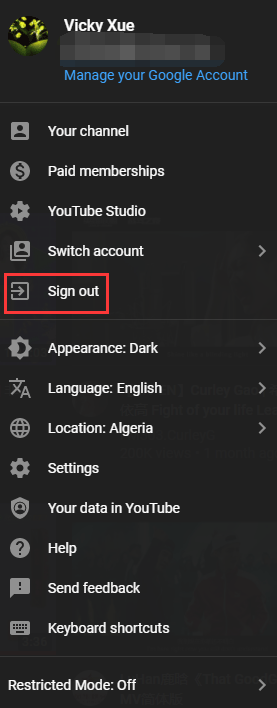
Step 3: Sign in your account again.
Fix 3: Disable or Update Browser Plugins
Disable plugins:
Step 1: Open Google Chrome and then access its menu.
Step 2: Click the More tools option and then choose the Extensions option.
Step 3: Switch off the bar for the plugin you want to disable.
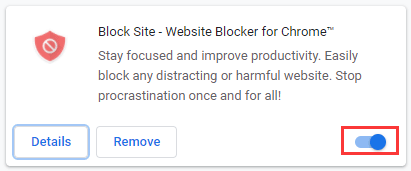
Update plugins:
Step 1: Go to chrome://extensions/.
Step 2: Activate the Developer mode at the top right corner and then click the Update button.
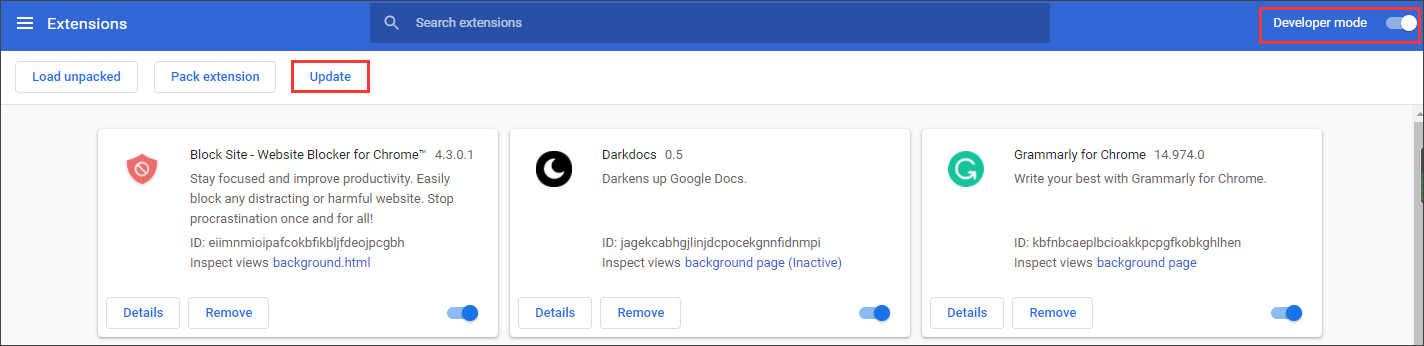
When the updating process finishes, go to the YouTube page and see if the sidebar appears.
Does YouTube Sidebar Come Back?
Have you gotten your YouTube sidebar back after trying the above fixes? Hope all the mentioned fixes can help you get rid of the issue “YouTube sidebar not showing up”. If you run into the issue on mobile phones, reinstalling the YouTube application could be helpful.

