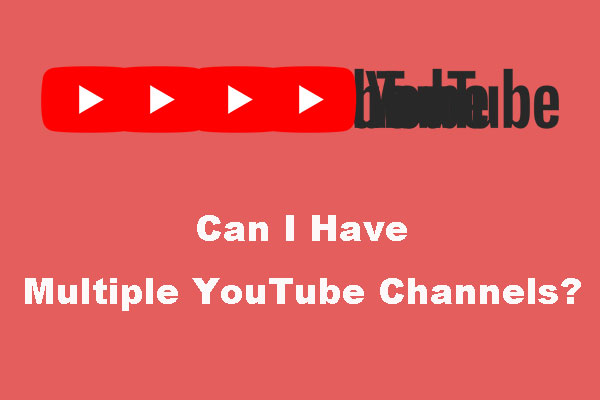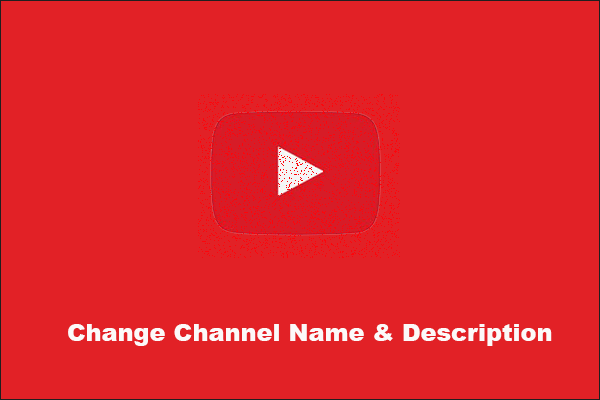A Name Has Not Been Set for This Account on YouTube
At times, when you want to access your YouTube account and click the My Channel option, you just receive an error message saying A name has not been set for this account. Please try again when a name has been set.
From the literal meaning of the error message, you can know that this issue happens because you have not correctly configured a name for your Google Account.
Why it is your Google Account?
You can use your Google account to access most Google-related services including YouTube. This account should be properly configured. Then, when you need to access a Google-related service, it can automatically extract your information from your Google Account.
However, if your Google Account has not been set correctly, you will see the YouTube a name has not been set error as follows:

You should not be so worried when you see this error because we will tell you how to get rid of this error message in this post.
How to Fix: Add a Name to Your Google Account
If your Google Account is an old account and you have used it for a long time, it is quite possible that the Google Terms of Service have been changed. You didn’t need to create a name for your Google Account at that time. But, now it needs a name for identification.
So, you need to add a name to your Google Account to get rid of this error message.
But how?
Google Account has two kinds of layouts before and now. You will see one layout based on your actual situation.
How to Add a Name to the First Layout?
The first layout is old. But, you still can find it on some devices. You can follow these operations if the layout is available:
1. Open a web browser on your computer.
2. Go to https://www.google.com/account/about/. You will see the following layout if it is still available on your computer.
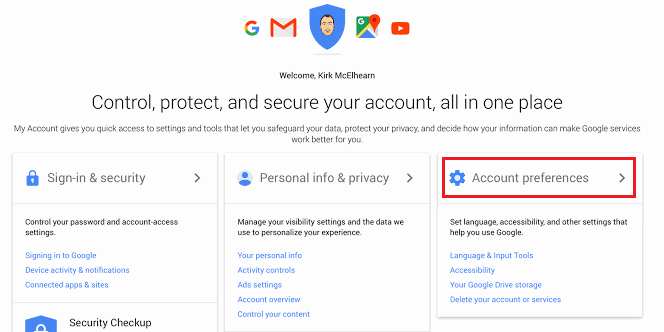
3. Click Account preferences to continue.
4. Select Your Personal Info under Personal Info & Privacy.
5. Click Name on the pop-up window.
6. Click Name and the type in the First Name and Last Name you want to use.
7. Click Done to keep the name.
After that, you can go back to your YouTube channel to see whether the YouTube name has not been set error message disappears.
How to Add a Name to the Second Layout?
Most new devices will show this new layout on YouTube. Here is a detailed guide:
1. Open a web browser on your computer.
2. You still need to go to https://www.google.com/account/about/.
3. You need to click Personal Info from the left menu to continue.
4. You can see a Name option on the page. Then, you need to click the NAME line to open it.
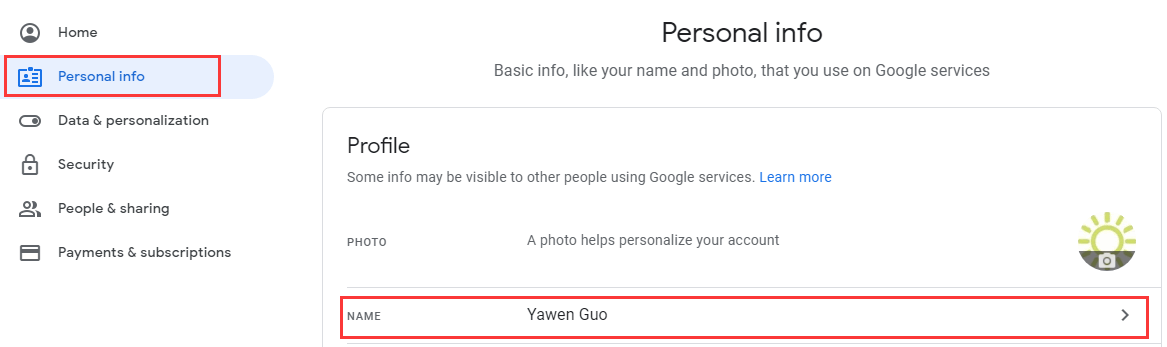
5. Click the Edit symbol.
6. Type in your First Name and Last Name in the corresponding space.
7. Click Done to keep the change.
After these steps, you can go to check whether the A name has not been set for this account. Please try again when a name has been set error message disappears. If you can access your YouTube channel successfully, the issue is solved.
However, if the issue still persists, there should be other causes. You can contact YouTube support for help.