If you prefer the YouTube desktop mode on mobile phones but don’t know how to switch to the mode, you come to the right place. The post from MiniTool details how to switch to the YouTube desktop mode on mobile phones. Start reading!
MiniTool Video ConverterClick to Download100%Clean & Safe
Switch to the Desktop Mode on Mobile Phones
How to switch YouTube to the desktop mode on mobile phones? There are several ways. Check them now!
Way 1: Open YouTube Through Chrome
If you have installed Chrome, you can try this way to use the YouTube desktop mode on your mobile phone.
Step 1: Open Chrome on your phone.
Step 2: Type youtube.com into the address bar and tap the Enter option or Search option to access the YouTube webpage.
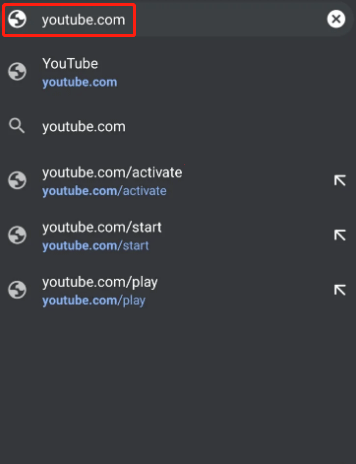
Step 3: Tap the three vertical dots in the top right corner.
Step 4: Select the Desktop Site option from the drop-down menu.
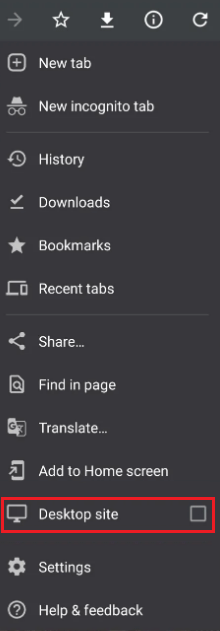
Now, you can use YouTube the desktop mode on your mobile phone.
Way 2: Open YouTube Through Firefox
If there is no Chrome but Firefox on your mobile phone, you can try opening YouTube through Firefox. Here is how to perform that.
Step 1: Open Firefox on your mobile phone.
Step 2: Type youtube.com into the address bar and enter the YouTube webpage.
Step 3: When you see the Desktop site option, enable it.
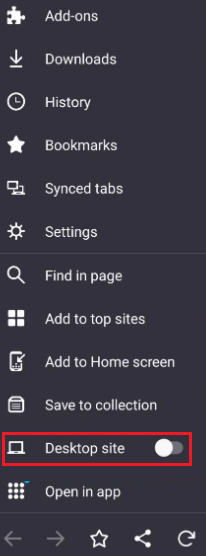
This is how to switch YouTube to desktop mode through Firefox on a mobile phone.
If there is neither Chrome nor Firefox on your phone, you can also use the browser you have to switch YouTube to the desktop mode. The general steps: open the browser and type youtube.com, enter the YouTube webpage, then open the browser menu, and select the option called Desktop site.
It is easy to switch YouTube to desktop mode on mobile phones. Have you made that successful? Let’s go to talk about “YouTube desktop mode not working”.
YouTube Desktop Mode Not Working on Windows 10
Some people stated that they stuck in m.youtube.com when using YouTube on their computers. One example is here:
When I use Firefox to visit youtube.com, it thinks my desktop PC is a mobile phone and transfers me to m.youtube.com. — support.mozilla.org
Why does the issue appear? How to get rid of the issue? Keep reading.
The reason for the issue is uncertain, but it is easy to get out of the situation.
Step 1: Click the profile of your account.
Step 2: Locate the Desktop option and select it from the drop-down menu that appears.
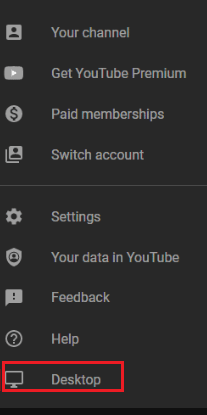
Now, you should be in the YouTube desktop mode on your computer.
Bottom Line
If you prefer YouTube desktop mode, you can switch to this mode and that can be easily completed.
Have you switched YouTube to desktop mode on mobile phones? If you have any questions about switching YouTube to the desktop mode, please feel free to tell us and we will try to answer them for you.


![[Solved!] Can’t Turn off Restricted Mode on YouTube](https://images.minitool.com/youtubedownload.minitool.com/images/uploads/2021/03/fix-cant-turn-off-restricted-mode-youtube-thumbnail.png)