What is video compression?
Video compression is a method of reducing the data responsible for encoding the digital content of a video.
Why need video compression?
- Reduce video space on your device.
- Speed up video streaming.
- Meet website video upload requirements.
Related article: Reduce Video Size Free.
A good video compression codec does not degrade the quality of the output video.
Windows Movie Maker
Windows Movie Maker comes with your Windows ME, XP as well as Vista. It is a free yet professional video editing software developed by Microsoft. Of course, it also is a free video compressor, which makes video compression easy. You just need to import the file into the program once you have launched it. More importantly, the quality of the compressed file will still be as high as the original file. This is because the program does the optimization of the compression for the computer.
Pros:
- High-quality compression.
- A simple user interface.
Con: Tend to crash sometimes.
HandBrake
HandBrake is a free and open-source video compressor that runs offline only. It has built-in device presets, which are perfectly optimized for popular devices including mobile and web platforms. It’s one of the best video compressor apps as its powerful and competitive features. For instance, you can select quality modes, add subtitles, add video filters, and customize audio and video codecs individually. Besides, it supports batch processing.
Pros:
- Work on almost all operating systems.
- Quickly compress & convert videos.
Con: Less intuitive interface than other video compressors.
Freemake Video Converter
Freemake Video Converter can compress video files into a lot of desirable formats such as WMV, AVI, MKV, ROM and several other formats. Your video files can even be compressed to formats that can be compatible with various multimedia devices, such as Apple devices and various mobile devices. You just need to choose the format you want to compress. It is also possible to compress audio files with this tool.
Pros:
- Easily edit the files after compression.
- A User-friendly operation interface.
Con: Pay to upgrade to the Gold Version.
Any Video Converter
Any video converter is a popular video conversion tool. At the same time, it is a useful video compressor that helps you compress your videos easily. It contains no ads and no malware. It gives you the ability to compress more than 100 video formats. All you need to do is drag and drop the file you want to compress, select the compression parameters, and then start it. In addition to compressing videos, you can also convert video to audio formats.
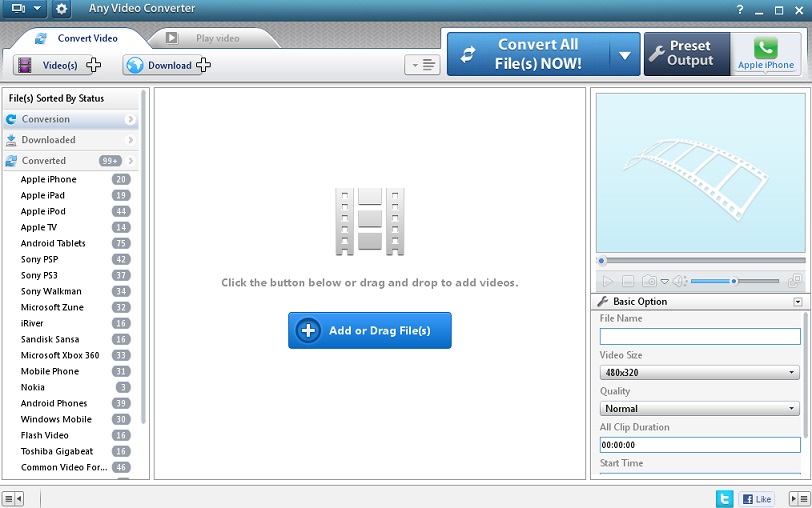
Pros:
- Compress fast and keep original video quality.
- Compressed video files can be easily edited.
Con: It does not support Linux.
YouCompress
YouCompress is a free online video compressor with an intuitive interface. It’s built for beginners because it requires zero configuration. You can choose the best parameters for your video, and reduce its size losslessly. Finally, it will provide you with the compressed video without any watermarks. Besides, it will automatically delete your video from the server after a few hours. You can also use YouCompress to convert audio files, documents, and photos.
Pros:
- A simple and easy-to-use application.
- No watermarks on compressed videos.
Cons:
- Available on the web only.
- No advanced options.
Bottom Line
These are the best video compressors for Windows and Mac. So, choose the one that suits you the best. If you are using any other excellent video compressors in addition to these, please let us know via [email protected] or share them in the comments section below.

