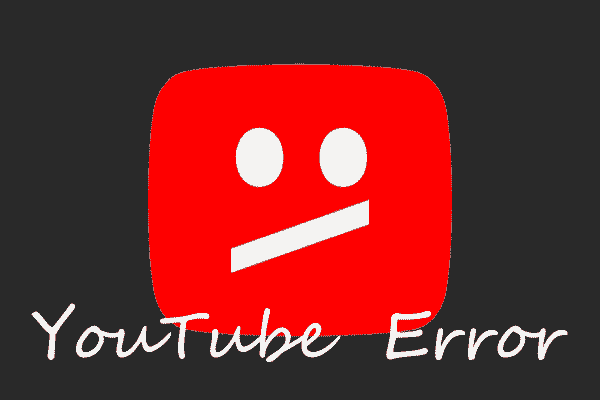In general, you cannot run Netflix on the Raspberry Pi at all, and YouTube will drop frames. This post will introduce how to stream Netflix and fix YouTube on Raspberry Pi. By the way, you can try MiniTool YouTube Downloader to save YouTube videos on your computer.
Raspberry Pi Cannot Handle Streaming Video Very Well
Raspberry Pi is a low-cost computer whose size is just like a credit card. It is a small, powerful device that is suitable for people of all ages to explore computing and to learn how to program in languages such as Scratch and Python. It can be plugged into a computer monitor or TV and uses a standard keyboard and mouse.

A biggest and worst problem here is that it cannot handle streaming video very well. Every Raspberry Pi can’t avoid this problem including a top-of-the-line Raspberry Pi 4. When you launch Chromium (the default browser in Raspberry Pi OS), Netflix, HBO Go, and Disney+ and other paid streaming services, they will not work properly, because the DRM (Digital Rights Management) software they use to protect their content is not compatible with The ARM version of the browser.
YouTube videos don’t have DRM issues, but regardless of the resolution, when you try to play them at full screen, they are slow and drop frames.
How to Stream Netflix, Fix YouTube on Raspberry Pi?
Surprisingly, the developer named Ventz proposed a way to solve these two problems by running a dedicated version of Chromium from the Chrome OS source code. The tutorial is below.
Step 1: Enter the following commands, step by step at the terminal prompt in the browser.
curl –fsSL https://pi.vpetkov.net/ -o ventz-media-pi
sh ventz-media-pi
Step 2: After entering the second command, you will see some text saying “Your Pi is now Ready for all Media” and reboot your Raspberry Pi.
Step 3: Open Chromium (Media Edition) from the Internet menu.
With Chromium (Media Edition), you will be able to play videos from DRM-enabled services (such as Netflix, Spotify, and Disney+). On Raspberry Pi 4 with Netflix, HBO Go, Disney+ and Amazon Prime Video. Of the four, all methods except Amazon Prime Video are effective.
It is found that YouTube is smoother and can be played in full screen without obstacles. Just make sure you use Chromium (Media Edition). If you start regular Chromium, you will not get these benefits.
How to Watch YouTube on Raspberry Pi?
Sometimes, you try to play YouTube videos in the Chromium browser on a Raspberry Pi, but it doesn’t work there.
On the one hand, the Chromium browser needs to be the later version 45-ish one and the Raspberry Pi should be a quad-core Raspberry Pi 2. The version that once worked for the single-core RPi was 23. Maybe YouTube changed video formats enough to stop videos working.
On the other hand, Raspberry Pi 3 has the same effect as a normal computer browser, but watching YouTube videos on the Raspberry Pi 3 is not great. You can try an extension RPi-youtube to run YouTube videos in Chromium through omxplayer allowing a much smoother viewing.
MiniTool Video ConverterClick to Download100%Clean & Safe
This article has shown you how to Stream Netflix, Fix YouTube on Raspberry Pi and how to watch YouTube on Raspberry pi. Hope it can be helpful to you.