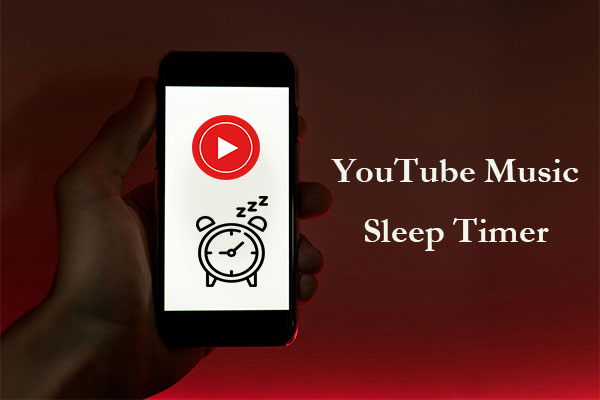What Is the YouTube Sleep Timer
The sleep timer feature on YouTube was added by YouTube in its latest update. This feature offers users 7 options to choose from: 10 minutes, 15 minutes, 20 minutes, 30 minutes, 45 minutes, 60 minutes, and End of video.
The End of Video option does not mean that the video will stop playing immediately after the video ends. The duration of this option can only be specified in minutes. For example, if your video is 1 minute and 35 seconds long, by selecting the End of video option, YouTube will stop playing after 2 minutes by default.
Although YouTube’s sleep timer feature offers a new experience for users, it currently seems incomplete, with only 7 default options to choose from. Users cannot use YouTube’s built-in sleep timer to adjust the video playback time.
How to Enable Sleep Timer on YouTube Website
Now, users can try this new sleep timer feature on YouTube website. Here’s how:
Step 1. Navigate to the YouTube website and then sign in to your YouTube account.
Step 2. Choose a video and go to the playback page.
Step 3. Click the Settings icon below the progress bar and then select the Sleep timer option.
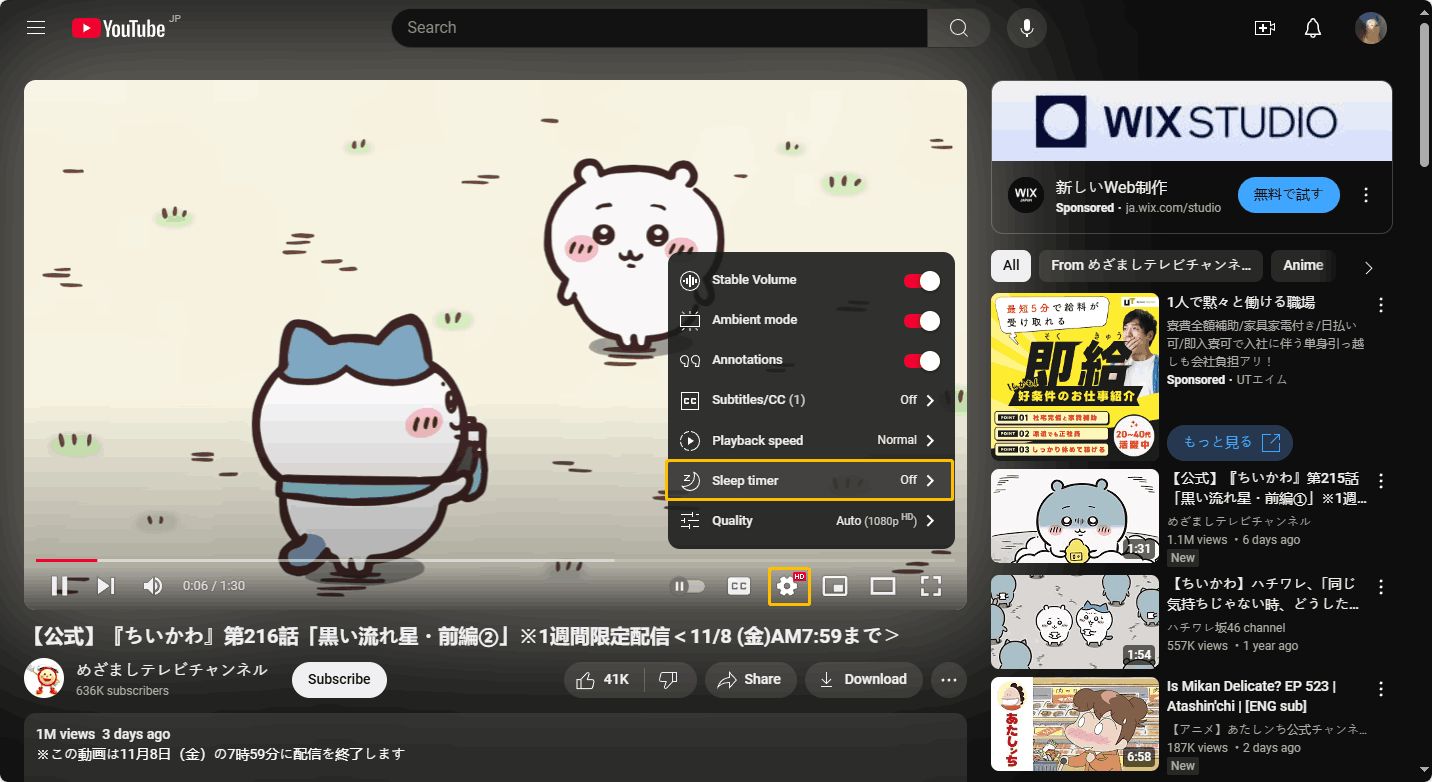
Step 4. You can set the sleep timer to 10 minutes, 15 minutes, 20 minutes, 30 minutes, 45minutes, or 60minutes. If you don’t want the video to play after it finishes, select the End of video option.
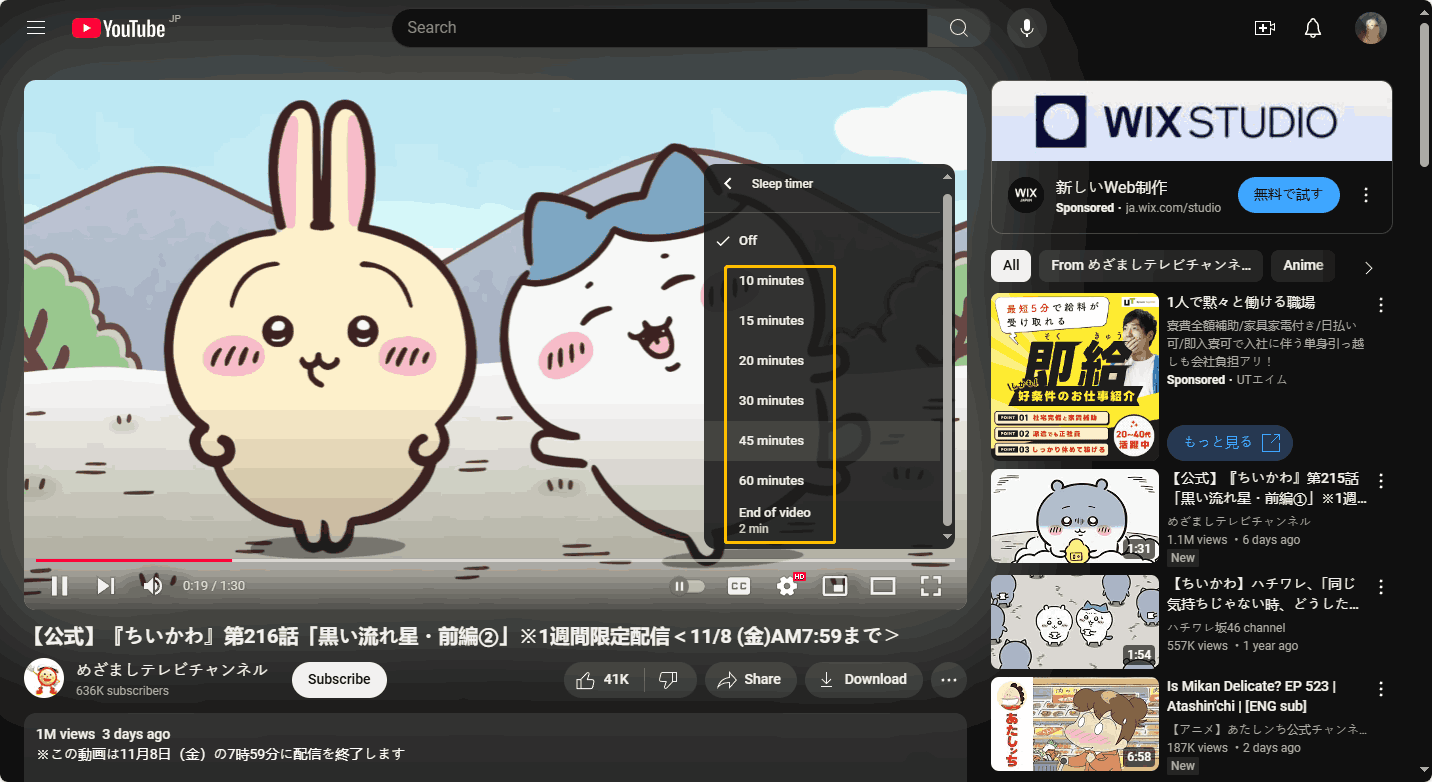
How to Enable Sleep Timer on YouTube Mobile
Mobile users can also enable the sleep timer feature on the YouTube app. Whether you are using an Android phone, iPhone, or iPad, you can set the sleep timer on the YouTube app by following the steps below:
Step 1. Open your YouTube app and sign in to your account.
Step 2. Find a YouTube video you want to watch and go to the playback page.
Step 3. Press the Settings icon at the top right corner of the interface.
Step 4. Tap the Sleep timer option.
Step 5. Select how long you want the timer to run before your video automatically pauses.
How to Customize the Sleep Timer on YouTube
Although YouTube’s built-in sleep timer allows users to stop manually pausing videos, the current YouTube sleep timer feature does not offer many options and may not satisfy some users who want to customize the playback time. Fortunately, some Chrome extensions can solve this problem.
We recommend adding this easy-to-use extension: YouTube Sleep Timer to set the playback time of YouTube videos. Here are the detailed steps to add and use it:
Step 1. Access to chromewebstore.google.com and sign in to your Google account.
Step 2. Type YouTube Sleep Timer in the search box and then press Enter on your keyboard.
Step 3. In the search results page, choose the extension shown in the picture below.
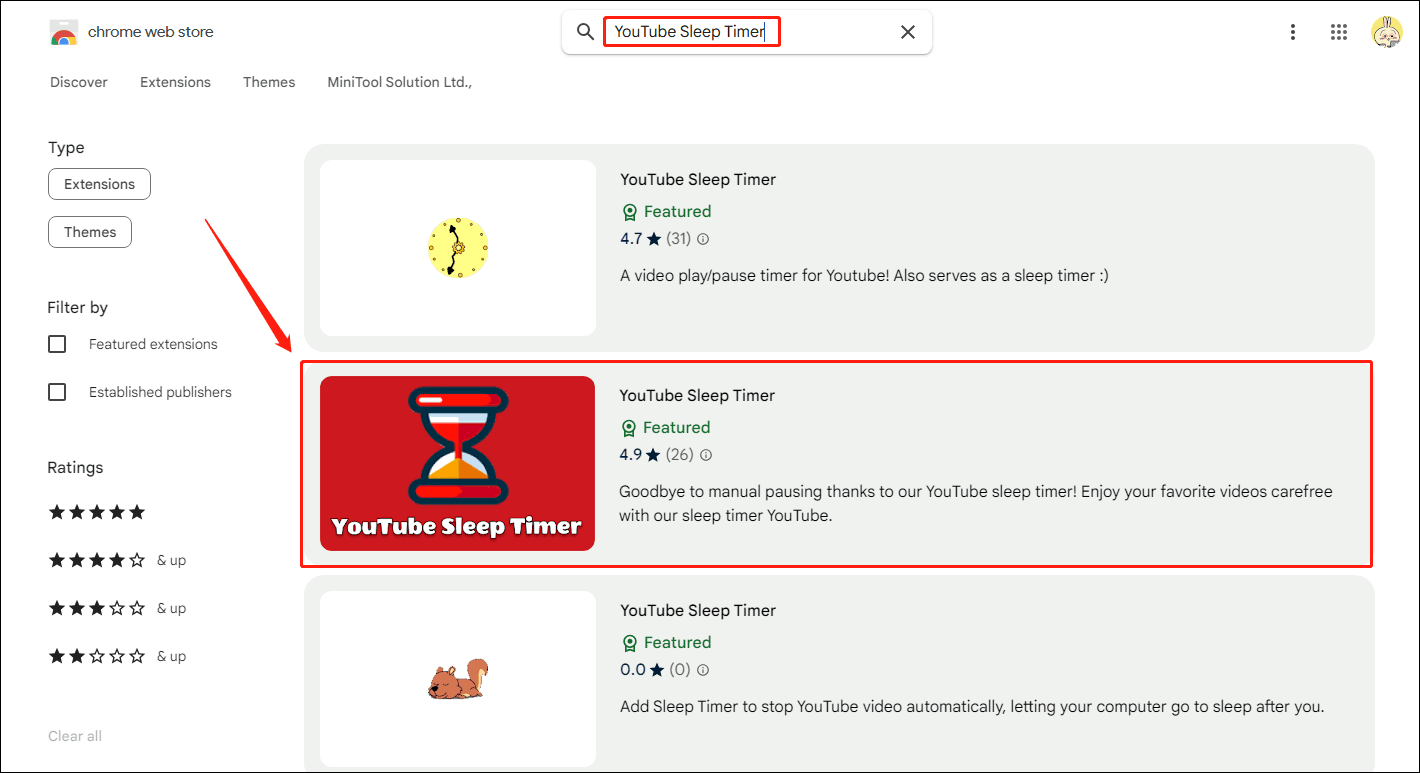
Step 4. In the next new page, click the Add to Chrome button.
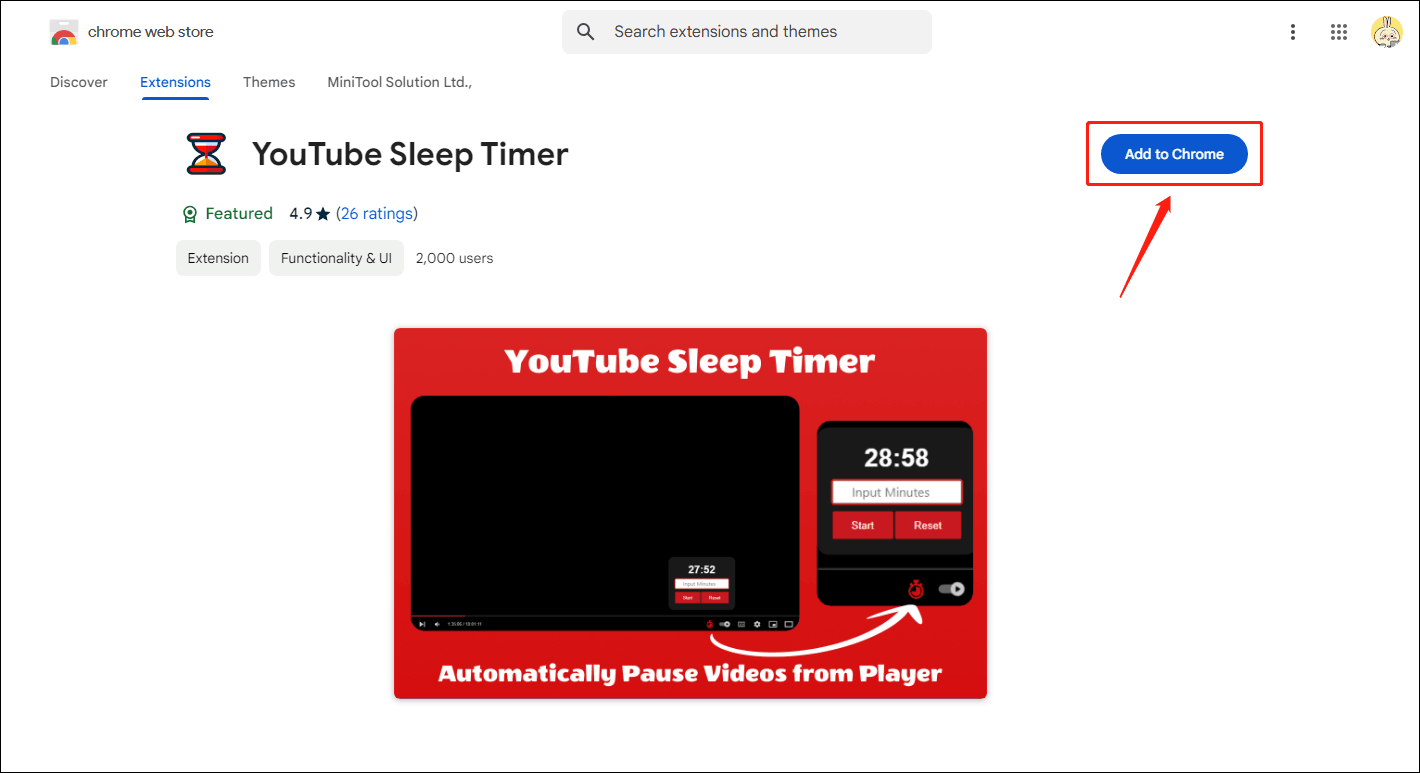
Step 5. Choose Add extensions in the pop-up window.
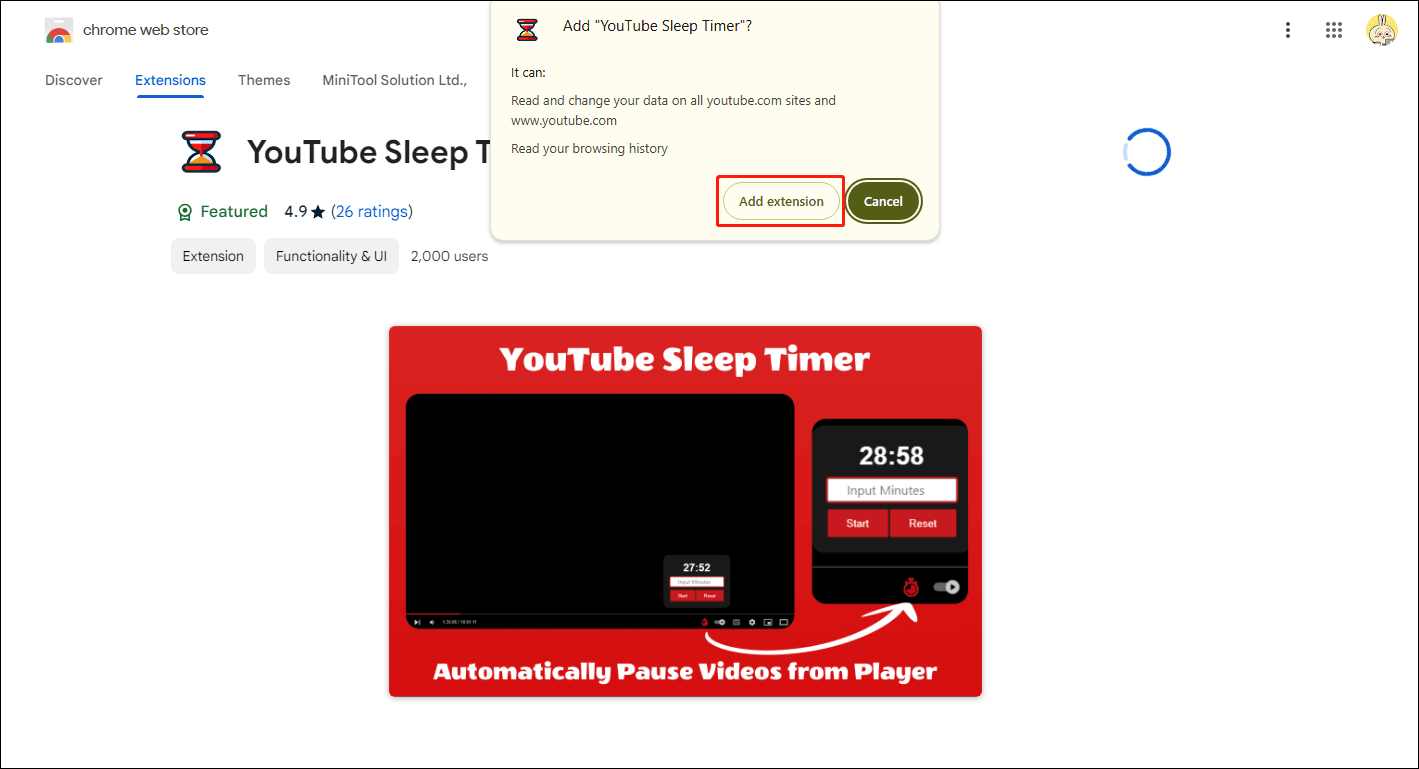
Step 6. Back to the playback page of a video. You can find an alarm clock icon to the left of the Autoplay toggle. Click the alarm clock icon and enter the playback time (in minutes) in the text box. Then, choose the Start button and the timer will start counting down automatically.
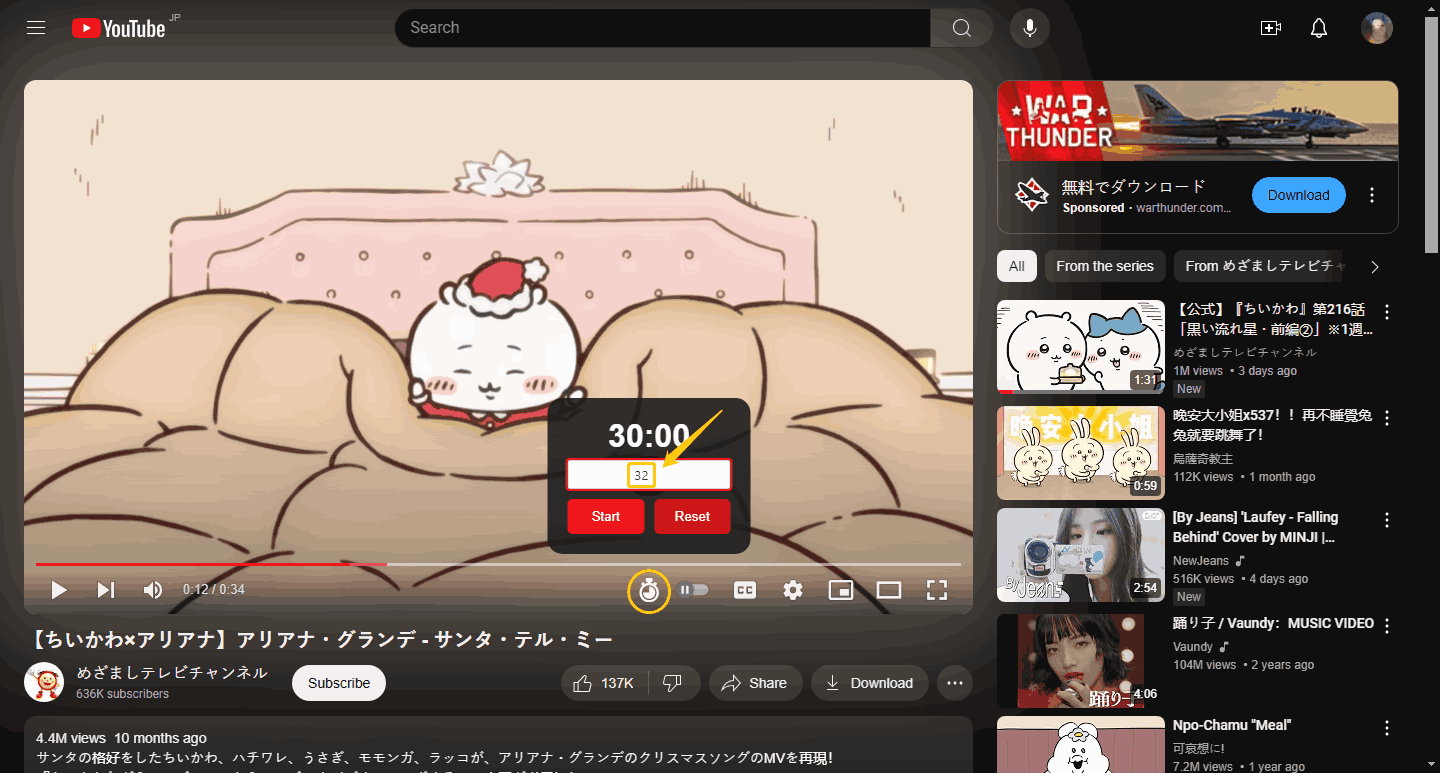
You may also like: Extensions to Hide YouTube Thumbnails.
MiniTool Video ConverterClick to Download100%Clean & Safe
Conclusion
After reading this post, you should know how to enable the YouTube sleep timer and how to customize the playback time using the Chrome extension. Follow the steps in this post to use YouTube’s new sleep timer feature!