This post will tell you what the YouTube Shorts Effect Maker is. You can also learn how to make a simple effect with this new feature on YouTube.
What Is YouTube Shorts Effect Maker?
YouTube recently launched a new feature called Effect Maker. This feature allows creators to use their imagination to create a variety of special effects. This feature is only available on the desktop. Currently, Effect Maker is available in over 80 countries, including the United States, Australia, Japan, South Korea, and India.
How to Use Effect Maker for YouTube Shorts?
Want to create a special effect? It’s fun to create effects using your favorite elements! This section will teach you how to create a simple effect for YouTube Shorts.
Part 1: Activate YouTube Creator Advanced Features
Before you can start creating effects, you’ll need to verify your phone number and identity on YouTube. You can only obtain the advanced features for YouTube creators after passing these two verifications.
1. Verify Your Phone Number
To use the YouTube Shorts AI video generator, follow the steps below to complete phone verification:
Step 1: Go to YouTube Studio
Use your computer’s browser to visit https://studio.youtube.com/.
Step 2: Find the Verify Phone Number Option
Click the Settings option on the left menu. Then, select Channel from the left panel, switch to Feature eligibility, and click the Verify phone number option in the Intermediate features section.
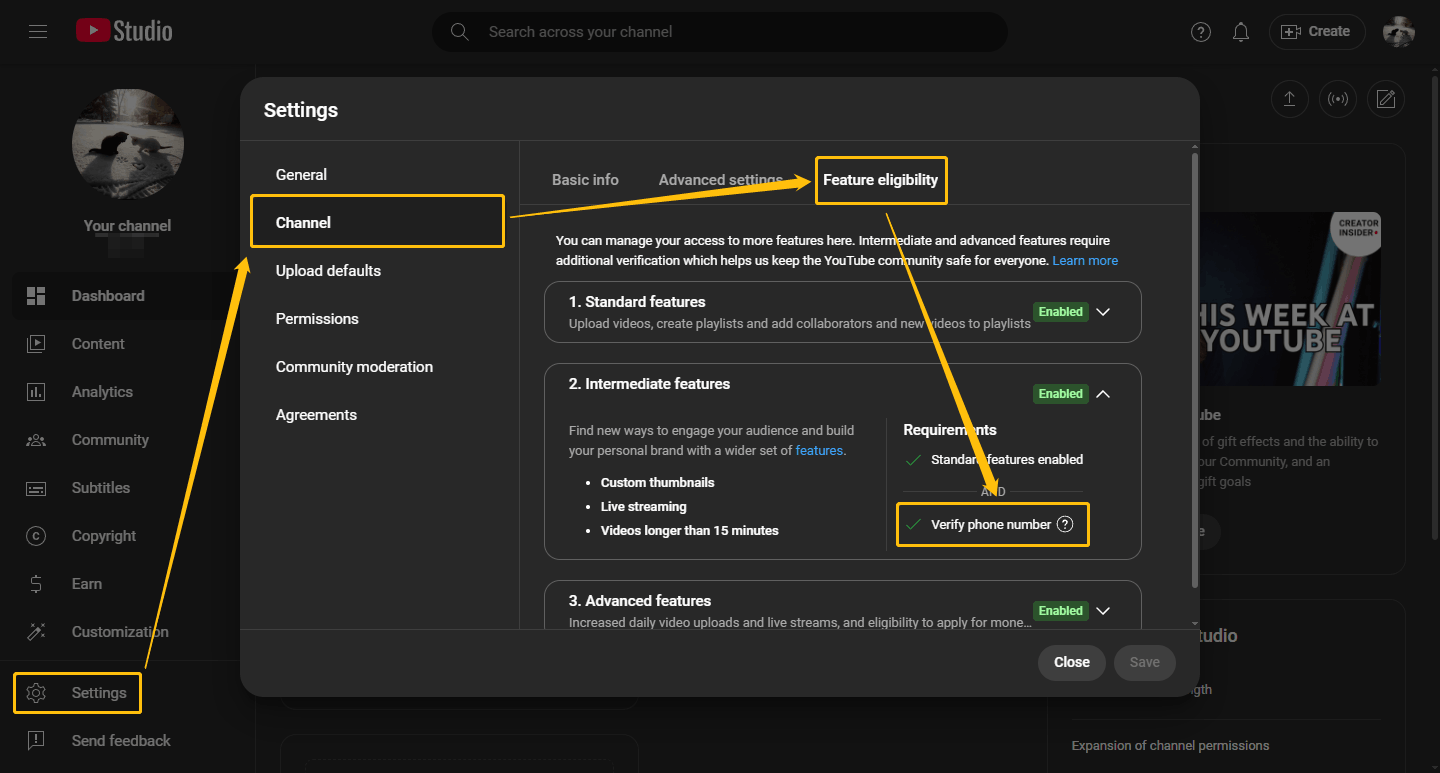
Step 3: Type Your Phone Number
Choose your country, enter your phone number, and click Get code or Submit.
Step 4: Enter the Verification Code
You will then receive a text message or phone call containing a verification code. Enter this code on the verification page to complete the verification.
Next, you’ll need to verify your identity to enable advanced creator features.
2. Complete Video Verification
After enabling intermediate features, you can start enabling advanced features. You can create a channel history or activate advanced features through ID or video verification. Below, I will teach you how to pass the video verification:
Step 1: Go to the Advanced Features Section
Expand the Advanced features section and select Use video verification. Then, click Next and choose Get email.
Step 2: Check Your Email
Go to your email to find the mail from YouTube. Then, click Start verification.
Step 3: Complete the Prompt Action
Follow the prompts on the page and nod or turn your head.
Step 4: Wait for Review
Once YouTube has reviewed your video, you’ll receive an email notification.
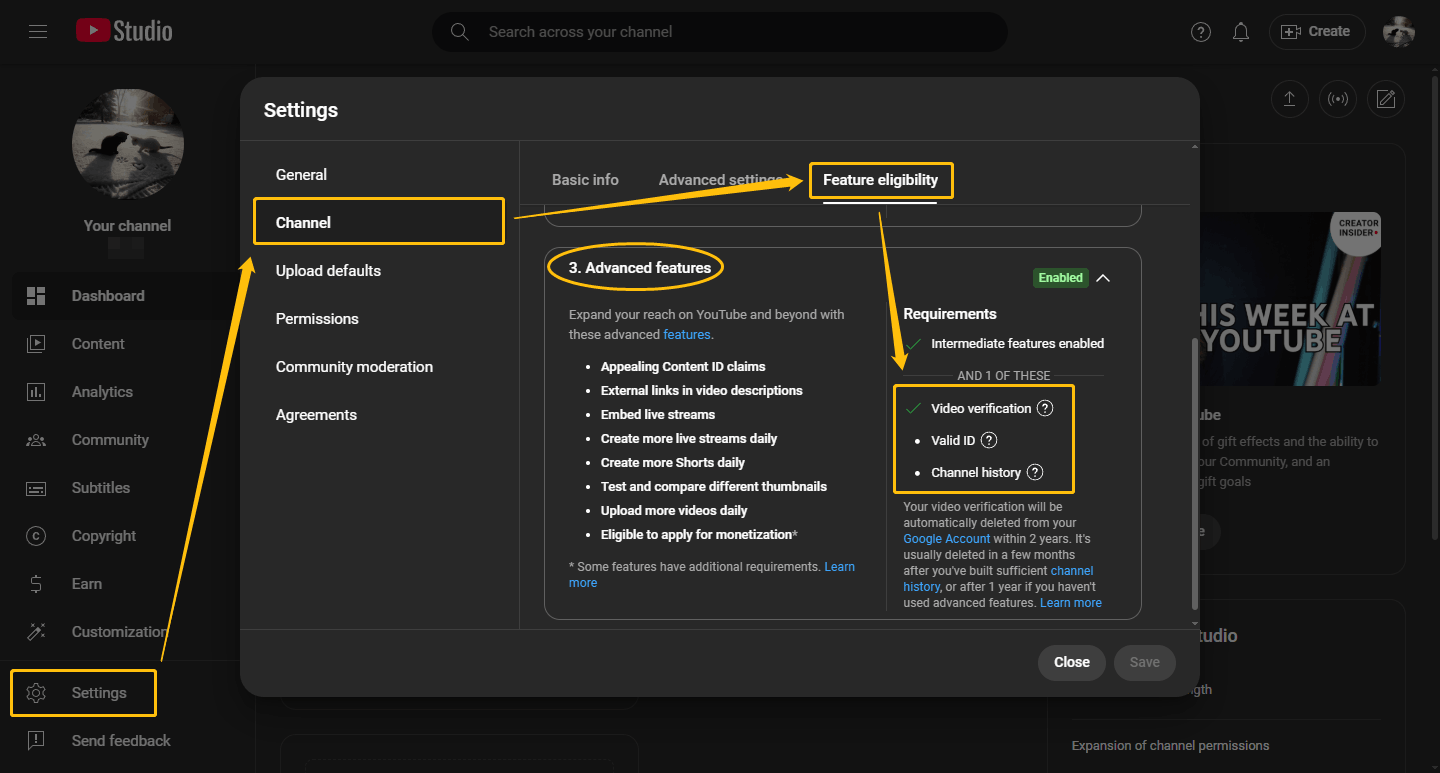
Part 2: Create Effects with Effect Maker
After verifying your phone number and ID, you can access YouTube’s Effect Maker page and start creating your effects! To create your effects, you’ll need to visit the Effect Maker website on a computer. Currently, creating effects on mobile phones isn’t possible. Now, follow these steps to create your first effect:
Step 1: Go to the Effect Maker Page
Visit https://effects.youtube.com/ on your desktop and sign in to your Google account.
Step 2: Create a New Project
On the Create tab, click the + button under Start a project.
Step 3: Set the Project’s Title
In the middle of the main interface, set your project title.
Step 4: Choose a Preview Model
The effects are visible in the Preview window in the lower right corner of the interface. You can switch between models and poses by clicking the View video icon in the lower-right corner of the Preview window. You can also preview with your own face by clicking the View camera option.

Step 5: Upload Objects
Select the Image option, then choose either Add image or Add image sequence to upload your objects.
Step 6: Add Face Accessory
Choose the Face effects option in the left column and select the Face Accessory option. Then, click the Add image option to upload objects from your computer.
Step 7: Adjust the Position of the Object
You can use the transform tools to adjust the position, size, etc. Below are the uses of each tool:
- Dimension toggle: Change the layout from 2D to 3D.
- Move object: Grab and move objects.
- Rotate object: Rotate the object to your desired angle.
- Scale object: Enlarge or reduce the object.
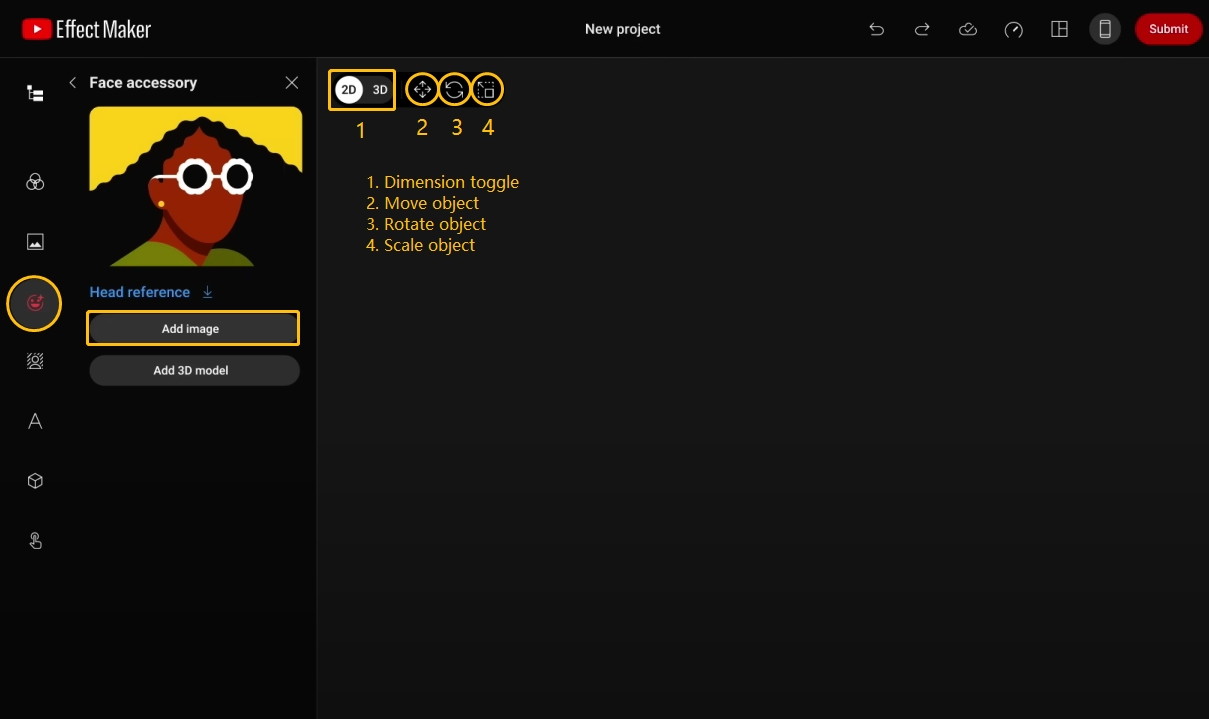
Step 8: Submit Your Project
Click the red Submit button at the top-right. Then, upload an image as the effect icon and click Continue. After that, enter the effect’s name and description, set the instructions and visibility, and click Submit.
Next, you need to wait for YouTube to review the effect you created. Once it is successfully reviewed, you can use the effect to make short videos.
You may also like:
MiniTool Video ConverterClick to Download100%Clean & Safe
Conclusion
It’s really fun to use YouTube Shorts Effect Maker to create an effect! When other users use your effects, they can also bring traffic to your channel. I hope this article is helpful to you!

