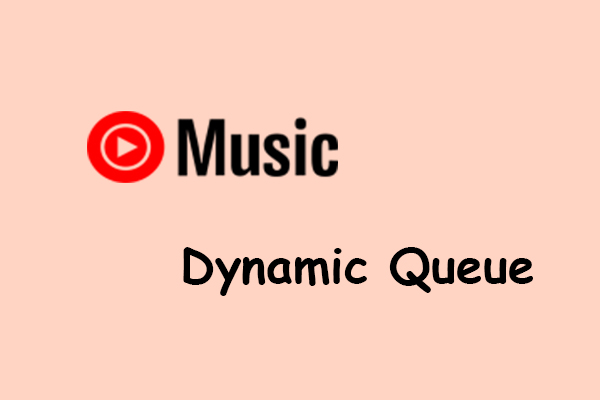What Are YouTube Music Badges
You may not be familiar with YouTube Music badges. They are digital awards to celebrate milestones earned through specific listening and engagement activities within the app. When you listen to music or podcasts on YouTube Music, you can earn badges based on your listening activity.
YouTube badges are only available on mobile devices or tablets. You can view them on the You tab on YouTube or within the Badges tab in YouTube Music.
Listeners can share their badges with the public to reach people with similar musical tastes. Also, the badges satisfy some users who are addicted to collecting things to remember their music milestones.
Types of Badges on YouTube Music
In this section, I will list some of the badges on YouTube Music and explain how you can earn them. Let’s check below:
Top Listener: This means you’re becoming one of the most active listeners of a particular artist in a particular month. The artist or band image on the badge will appear based on how often you listen. To earn this badge, you have to listen to a lot of music from a specific artist or band.
Multi-platinum Listener: If you have listened to 100 hours on YouTube Music, you can get this badge in your collection. It may be easier to earn compared to other badges.
Trailblazer: If you joined YouTube Music Premium within its first 2 years of launching, it gives you this badge. This means you don’t need to spend too much time listening.
Enthusiast: This badge suggests that you’re one of the most dedicated supporters out there! So, the more you listen to songs on YouTube Music, the more likely you are to earn it.
10 million club: If you joined YouTube Music Premium when it was just getting started and were one of the first 10 million members, you could have earned this badge.
In addition, there are a lot of other badges on YouTube Music, such as Team Premium, Gold listener, Platinum listener, Efficiency expert, VIP list, and more.
How to View and Manage YouTube Music Badges
Now, let’s see how to view and manage your YouTube Music badges:
How to View YouTube Music Badges:
YouTube Music badges are private by default unless you share them with others. To view them, open your YouTube Music app on your phone, go to your profile in the top right corner of the interface, and you can see the Badges section in the menu. There, you can view all the badges you’ve earned.
How to Manage YouTube Music Badges:
- To share badges: Select the Menu icon (three-dot) on a badge and tap on Share.
- To delete badges: Select the Menu icon on a badge and tap on Delete.
- To opt out of badges: Go to Settings > Privacy, then toggle off Earn badges. This will turn off all badges across all YouTube apps.
Bonus: Best Tool to Listen to YouTube Music Offline
Want to listen to YouTube Music songs offline? Instead of joining the YouTube Music Premium, a free way you can try is to use MiniTool Video Converter to save your favorite songs for offline playback.
With MiniTool Video Converter, you can not only save songs from YouTube Music, but also save videos from YouTube for free. You can choose from three audio quality options, including 128kbps, 256kbps, and 320kbps. More than 10 songs in a playlist can be saved at the same time.
How to save YouTube Music songs:
1. Download and install MiniTool Video Converter.
MiniTool Video ConverterClick to Download100%Clean & Safe
2. Open it and go to the Download Video section.
3. Go to YouTube Music and copy the link to the song(s) you’d like to download.
4. Click Paste URL, paste the link into the box, and click on Download to analyze the link.
5. Choose MP3/WAV as the output format and select the quality. Click the Download button.
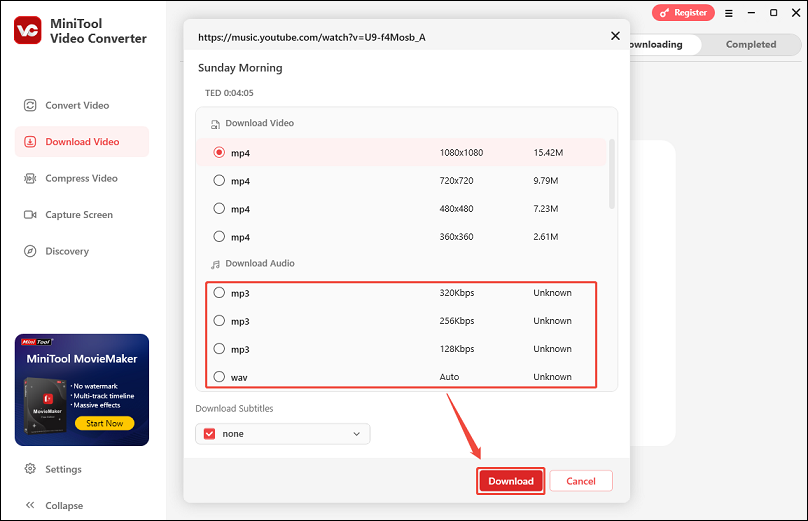
After downloading successfully, you can play the downloaded YouTube Music songs offline.
Final Thoughts
YouTube Music badges are designed to celebrate your listening milestones. There are many types of badges that you can earn based on your listening activity. Once you’ve earned badges, you can view and manage them easily.