What Is Trim Silence Feature on YouTube Music
YouTube Music introduces a new feature named “Trim Silence”. This feature allows users to skip silent parts of podcast episodes.
YouTube Music is a well-known platform for listening to over 100 million songs. However, it also offers a wide variety of podcasts. Some users may notice that certain episodes on YouTube Music contain some silent segments. This may be due to long pauses in the vocals during recording. For those who enjoy spoken word content, these episodes can be a waste of time.
However, the launch of the Trim Silence feature solves the above problems perfectly. When you enable this feature, YouTube Music will automatically detect long pauses in the audio and skip to the next vocal segment.
In fact, the Trim Silence feature is not new. Many podcast platforms, such as Google Podcasts and Podcast Addict, have already introduced similar features to help users skip silent segments. While YouTube Music’s introduction of this feature is relatively late, it shows that YouTube is dedicated to improving the user experience.
Pros and Cons of the YouTube Music Trim Silence Tool
So, what are the advantages and disadvantages of the Trim Silence feature? Here are the main pros and cons in my opinion:
Pros:
- Saves time for users: The Trim Silence feature skips long pauses in podcast episodes, allowing users to listen to more content in less time.
- Makes podcast episodes more coherent: Long pauses in recordings can cause recorded audio to drag. The Trim Silence feature can make podcasts sound more natural and coherent.
Cons:
- Disrupting intentional pacing: Some podcast episodes often feature long silences to create suspense or comedic effect. However, the Trim Silence feature doesn’t recognize these silences. Enabling this feature may disrupt the intended pacing.
The effect of the Trim Silence feature varies from person to person. Some people find the audio smoother. However, others find the audio sounds unnatural after the silent parts are skipped.
How to Use Trim Silence Feature on YouTube Music
How to trim silence on YouTube Music? Before using the Trim Silence feature, check if it is available on your device. Currently, it seems that only the Android version of YouTube Music supports this feature. So, if you have an Android device, you can follow the steps below to enable the Trim silence option:
- Open the YouTube Music app on your Android phone.
- Choose the Podcast option and find a podcast episode to play.
- Tap the 1X option on the left of the playback control bar.
- Turn on the Trim silence toggle at the very bottom.
- This feature will then help you skip the silent parts of podcast episodes.
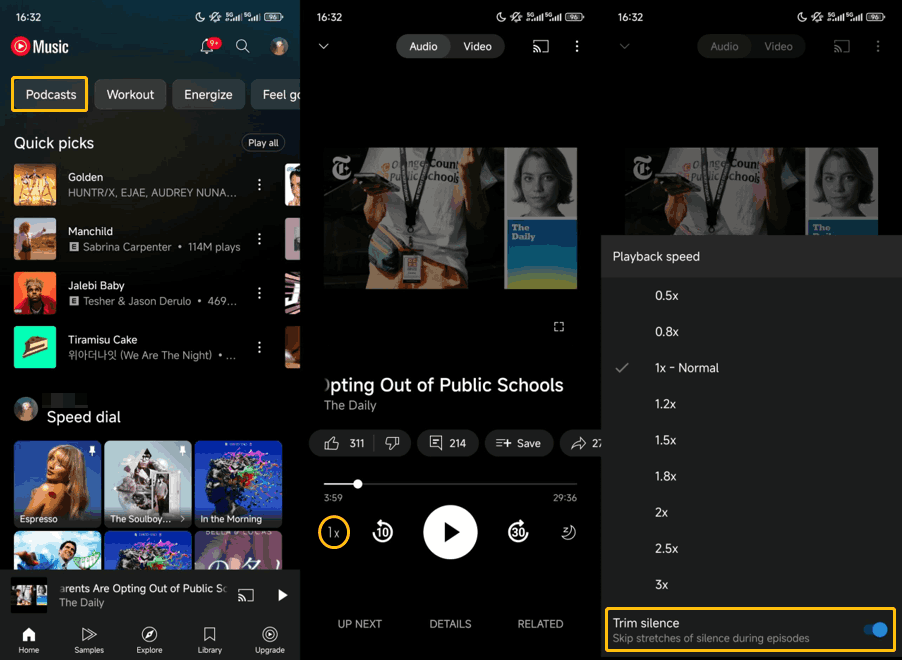
Extra Tip: How to Save a Podcast Episode from YouTube Music
When I hear a podcast on YouTube Music that interests me, I download it to my computer using MiniTool Video Converter. You can also try it!
MiniTool Video Converter can download videos and audio from various popular platforms. This includes podcast episodes, songs, music videos, and playlists from YouTube Music. It can also download videos from YouTube, Instagram, Facebook, TikTok, and Twitter.
Here’s how to download a podcast episode using MiniTool Video Converter:
Step 1. Download and Install MiniTool Video Converter
Click this download button to download and install MiniTool Video Converter.
MiniTool Video ConverterClick to Download100%Clean & Safe
Step 2. Copy the Podcast Episode’s URL
Go to the YouTube Music website and play the podcast episode. Then, click the three-dot icon and choose the Share option. In the pop-up window, click on Copy to get the URL.
Step 3. Paste the URL into MiniTool Video Converter
Launch MiniTool Video Converter, select the Download Video tab, and click the Paste URL option. Once you see a window pop up, paste the copied URL into the box and click on Download.
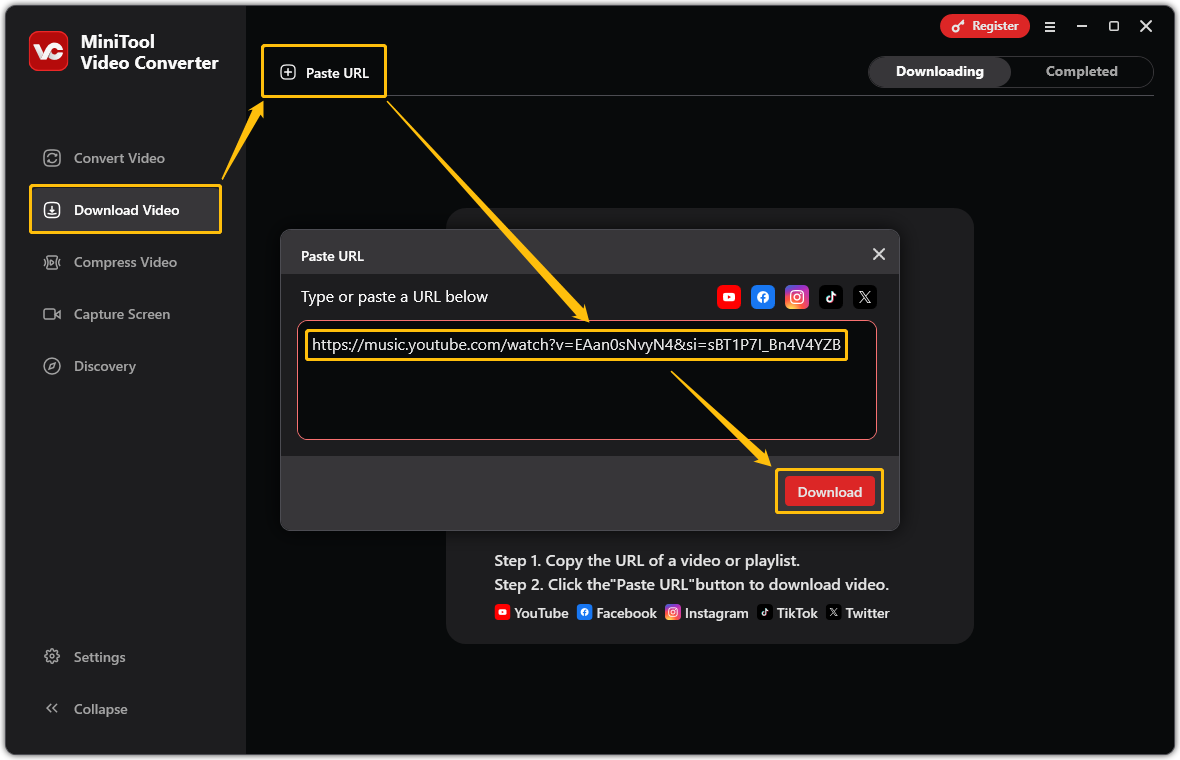
Step 4. Select the Output Format
Choose the output format in the next pop-up window. Then, click Download.
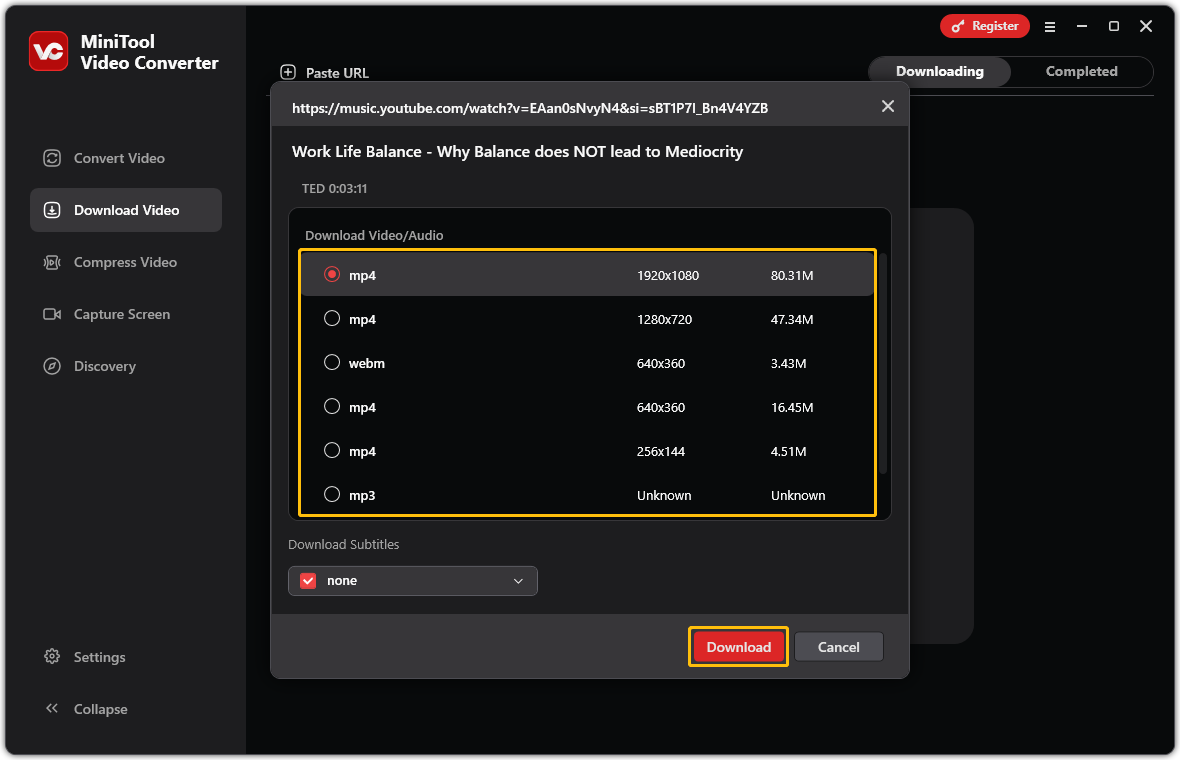
Step 5. Locate the Downloaded Podcast Episode
After the podcast episode is downloaded, you will be taken to the Completed tab. If you want to find out the save location of the downloaded episode, just click the folder icon. You can also click on the play icon to play it on your computer.
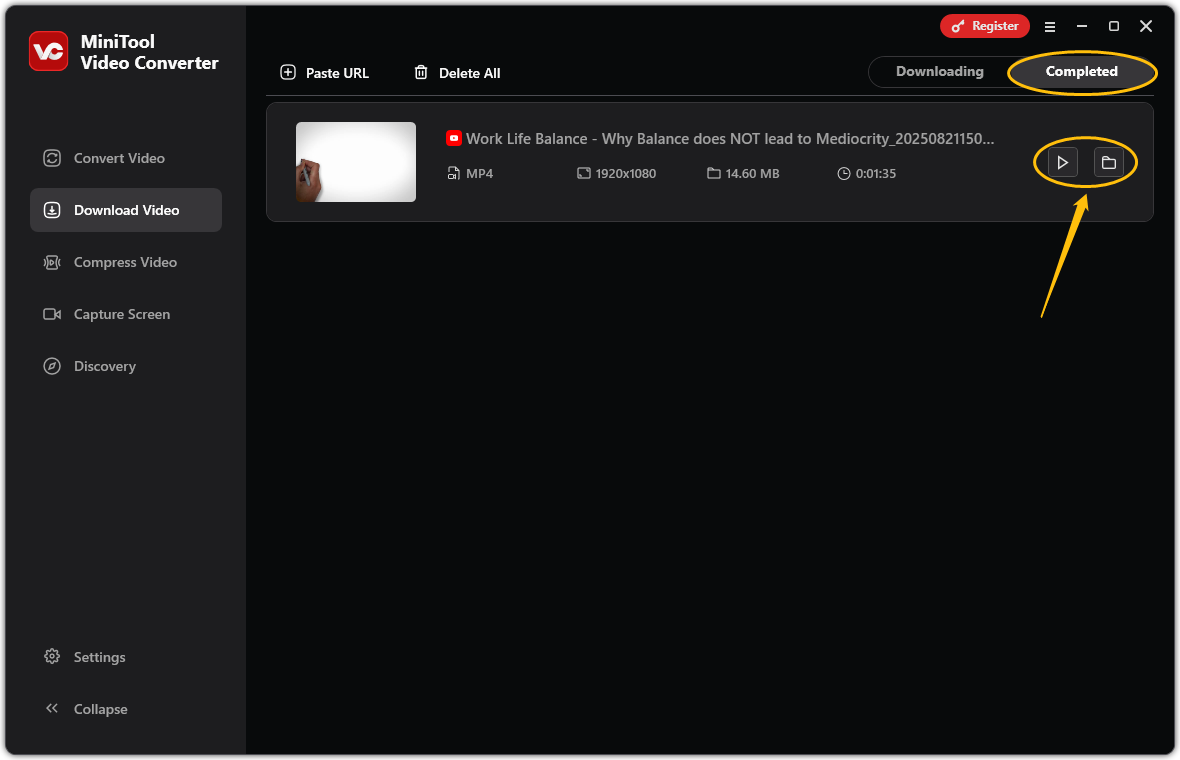
Conclusion
This post tells you how to find and use the trim silence feature on YouTube Music. Overall, this feature is still very helpful for users who like to listen to podcasts. If you don’t like the effect of this feature, just turn off the Trim silence option.


