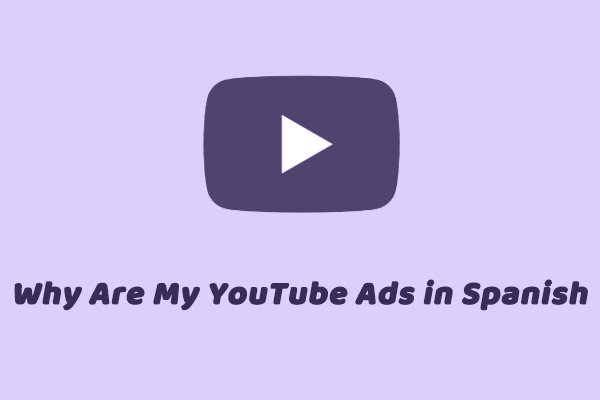Why YouTube Translates Video Titles
YouTube automatically translates video titles based on a user’s language preference. In addition to the video title, the video description and captions are also translated.
If you find that YouTube video titles are translated into a language you don’t understand, YouTube may have misinterpreted your language preference. Fortunately, there are several ways to change your language settings to stop YouTube from translating video titles automatically.
How to Stop YouTube from Translating Video Titles
The following 7 methods can help you stop YouTube from translating video titles into other languages.
Method 1: Refresh the Webpage
Most of the time, you can try refreshing the page first when there is a problem with the webpage. So if you find that YouTube has translated the video title, you can try refreshing the page first.
Method 2: Turn off Your VPN
VPNs can also affect how YouTube determines your location. If you find that your VPN is turned on, try turning it off first to prevent YouTube from using the language of the region displayed by the VPN.
Method 3: Disable Translation Extensions on Your Browser
Check to see if you have added any browser extensions that offer translation services. Maybe it’s not YouTube that’s automatically translating the video titles, but these extensions are translating all the video titles displayed on the webpage. You can try turning off these translation browsers first to see if this solves the automatic translation problem.
Method 4. Change Your Language on YouTube
If you change the language setting of YouTube, then the YouTube videos will be translated into the language you set. If you want to change the title of the YouTube video back to its original state, you need to reset the language of YouTube.
It should be noted that you can only change the language if you access YouTube using a computer browser, not on Android or iOS.
Here’s how to change YouTube’s language on your computer browser:
Step 1: Go to YouTube and log in to your account.
Step 2: Click your profile avatar and select Language from the drop-down menu.
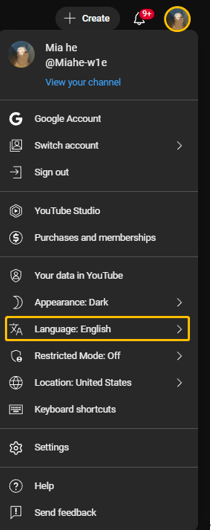
Step 3: Select your language.
Method 5. Change Your Mobile Phone Language
If you also find that the titles of YouTube videos in the YouTube app are translated, you can try changing the language of your phone. You can usually find the language setting in your phone’s settings.
Method 6. Change Your Location on YouTube
In addition to changing your language in YouTube’s Settings, you may have also changed your location on YouTube, causing your YouTube video titles to be translated. But don’t worry, you can easily switch back to your current location by following these steps:
Step 1: Go to YouTube and log in to your account.
Step 2: Click your profile picture and selectthe Location option from the drop-down menu.
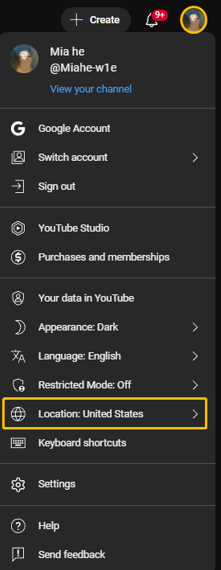
Step 3: Then choose the right location from the location list.
Method 7. Change the Language in Your Web Browser
Changing the language setting of your browser can also cause YouTube titles to display in other languages. To disable YouTube title translation, you can try changing the language setting of your browser. The following shows how to change the browser language in Edge and Chrome respectively.
Edge:
Step 1: Click the three-dot icon from the top right corner of the interface.
Step 2: Choose the Settings.
Step 3: Select the Languages option on the left panel and click on Add languages next to Preferred languages.
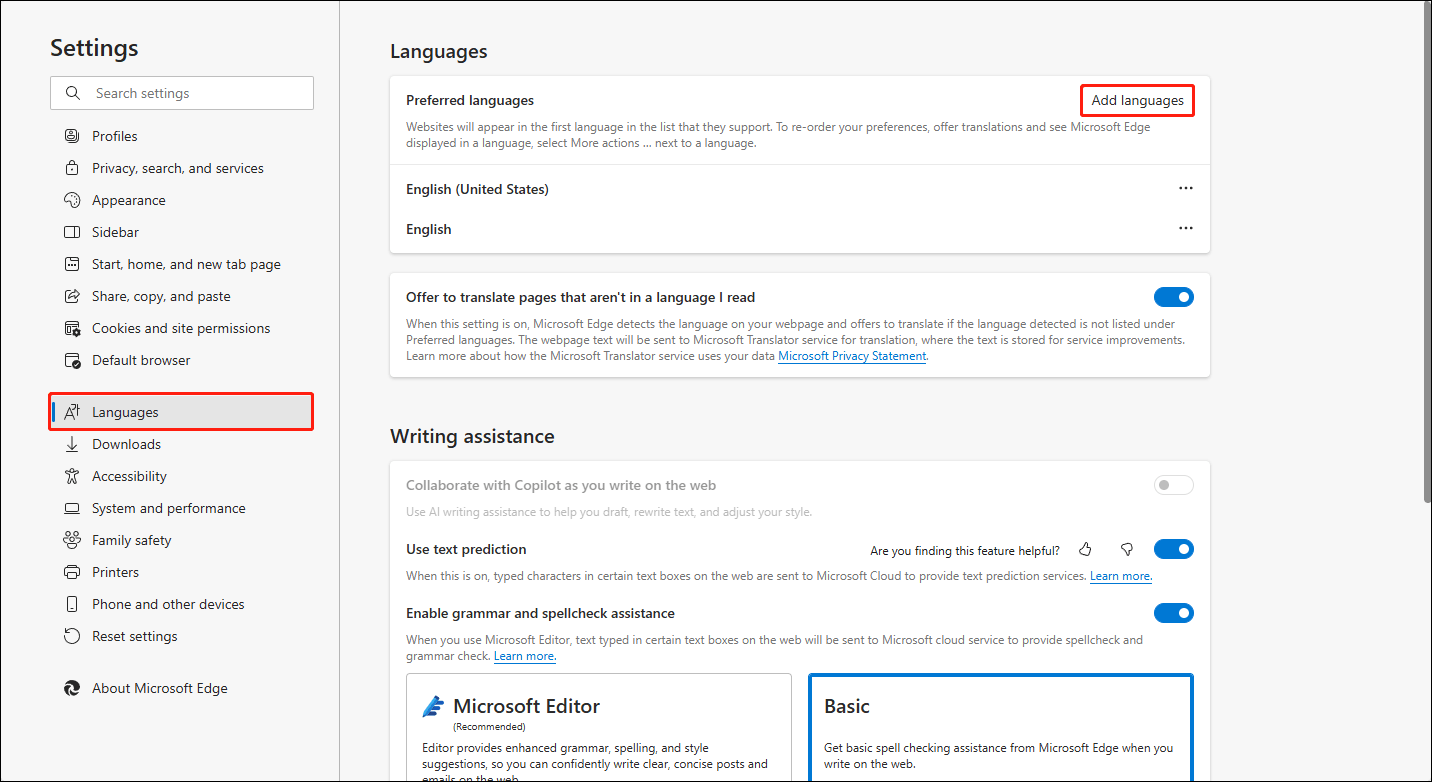
Step 4: Then click the three-dot icon next to the language option and choose Move to the top.
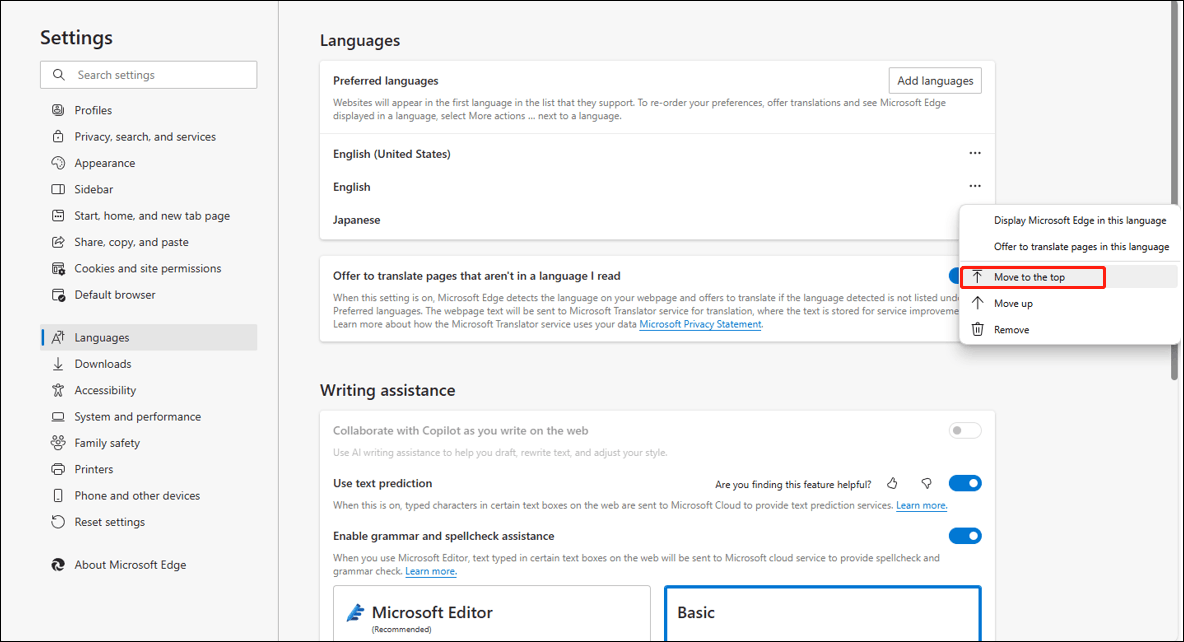
Chrome:
Step 1: Click the three-dot icon from the top right corner of the interface.
Step 2: Choose Settings.
Step 3: Select Languages on the left panel, and click the Add languages button.
Step 4: Then, tick on the language you want, and click Add.
Step 5: Click the three-dot icon of the language option and choose Move to the top.
MiniTool Video ConverterClick to Download100%Clean & Safe
Conclusion
Now, do you know how to stop YouTube from translating video titles? You can try refreshing the webpage, disabling the VPN, or turning off the translation extension to see if this solves the problem of YouTube video titles being translated. If not, try changing the language of YouTube, your phone, and your browser.