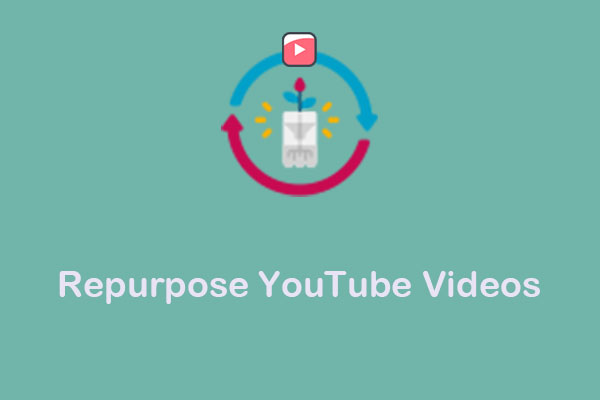YouTube is undoubtedly one of the best platforms to host video podcasts. By uploading videos to YouTube, you can know the impact of your show and give your listeners more of what they want. This MiniTool Video Converter article mainly tells you how to upload a podcast to YouTube.
A podcast is a digital audio program consisting of a series of audio episodes that you can download or stream from the internet. In simple terms, a podcast is a series of audio episodes. Users can listen to it on their smartphones, tablet devices, or other kinds of multimedia players. If you want to start a new YouTube podcast, you can read this post: How to Start a Podcast on YouTube from Scratch.
Why You Should Upload Podcast to YouTube
You may create podcasts first on iTunes and SoundCloud. To increase your traffic, you can publish podcasts on other sites like YouTube. There are many reasons why you should upload podcasts to YouTube.
Increase interaction opportunities: Some podcast platforms like iTunes and SoundCloud don’t allow you to interact with listeners. You cannot get the feedback from your audience. However, YouTube allows users to review and voice their opinions in real-time via the comment area.
YouTube Studio analytics: YouTube Studio shows the data on who watches your podcast video, how long they engage with it, where people stopped listening, and how they found it. More data can help you increase the opportunity to figure out which episodes your audience likes and dislikes.
How to Upload Podcast to YouTube
How to upload your podcast to YouTube? Unfortunately, you can’t upload MP3s to YouTube directly. The site requires video files, so you’ll need to convert podcast to YouTube or make a podcast video to upload to YouTube. Now, follow the simple steps below to see how you can easily turn your podcast into a video and upload it to YouTube.
Step 1: Turn the Podcast into a YouTube Video
- Convert your audio file into a video: This is probably the easiest way. Simply use a converter to convert your audio file into a video.
- Record video as you record the podcast: When you record podcasts, you can set up a camera to capture your performance.
- Make a podcast video: You can also use a tool to add some elements to your podcast audio like FlexClip. Or, you can add a single, static graphic that never changes.
MiniTool Video ConverterClick to Download100%Clean & Safe
Step 2: Add Podcasts to YouTube
Now, you’ve got a podcast video for uploading to YouTube. Just follow the below guide on how to post a podcast on YouTube.
1. Log into your YouTube account, click on the profile picture in the top right, and click YouTube Studio.
2. Click on Create and choose New podcast in the top right.
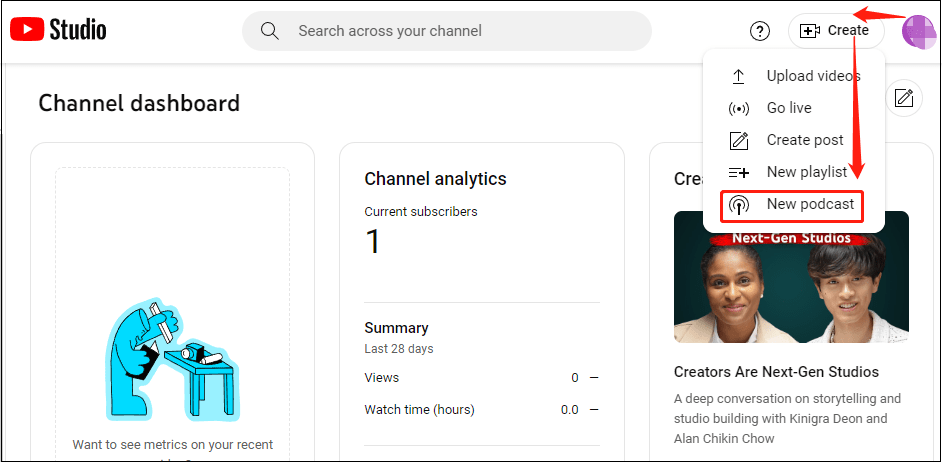
3. Click on the Create a new podcast button.
4. Add your podcast details, including podcast name, description, visibility (public or private), and square cover art (1280×1280). Then, click on the CREATE button.
5. You can also optimize your podcast video for YouTube. Once you’ve created your podcast playlist, you can upload and add more videos to it for posting your podcast on YouTube.
Conclusion
Uploading your podcast to YouTube is a great way for creators to grow audiences. Are you ready to post your first podcast on YouTube? Under the guide we shared in this article, we hope you can successfully upload your first podcast to YouTube.