Deleting a live stream on YouTube can be necessary for various reasons, such as removing content that is no longer relevant or maintaining a polished channel appearance. Here’s a step-by-step guide from MiniTool Video Converter to help you learn how to delete a live stream on YouTube.
If you’ve hosted live streams on YouTube and have decided that you no longer want a particular one on your channel, whether it’s due to technical glitches during the stream, content you no longer want to be accessible, or for any other reason, deleting it is a straightforward process.
The steps can vary slightly depending on whether you’re using the desktop version of YouTube or the mobile app. In this post, I will walk you through the process of how to delete a YouTube live stream. Let’s get started!
How to Delete a Live Stream on YouTube (Desktop)
If you’re using a desktop computer or laptop, follow these steps:
Step 1. Go to YouTube and log in to your account.
Step 2. Once logged in, click on your profile picture in the top-right corner of the YouTube homepage.
Step 3. From the dropdown menu, select YouTube Studio. This is the central hub for managing all aspects of your YouTube channel, including your live streams.
Step 4. In YouTube Studio, click on the Content tab in the left-hand sidebar. This section displays all the videos you’ve uploaded to your channel, including live stream recordings.
Step 5. Select Live at the top of the page. This will narrow down the list to only show your live stream videos. You can now see all your past and upcoming live streams, along with details such as their titles, view counts, and comments.
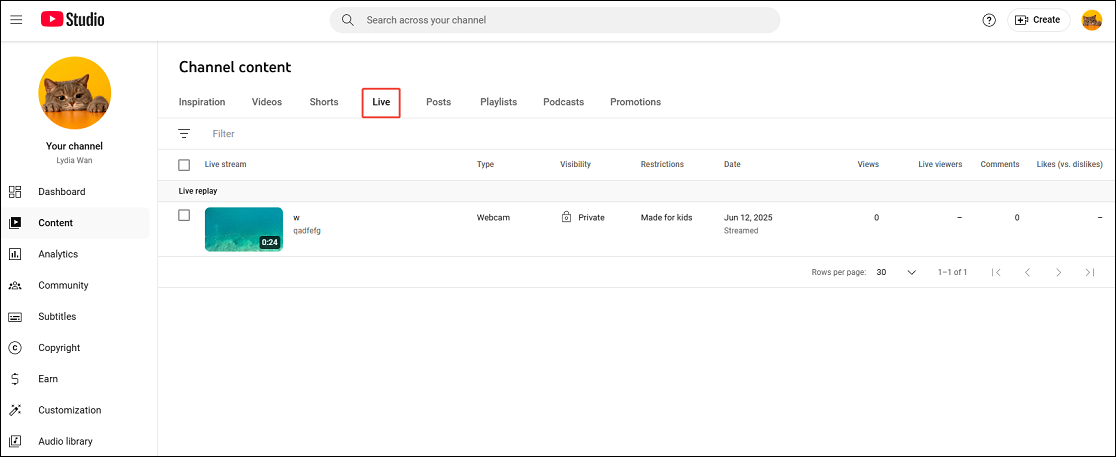
Step 6. Scroll through the list of live streams until you find the one you want to remove.
Step 7. Select the live stream, click on More actions, and select Delete forever from the menu.
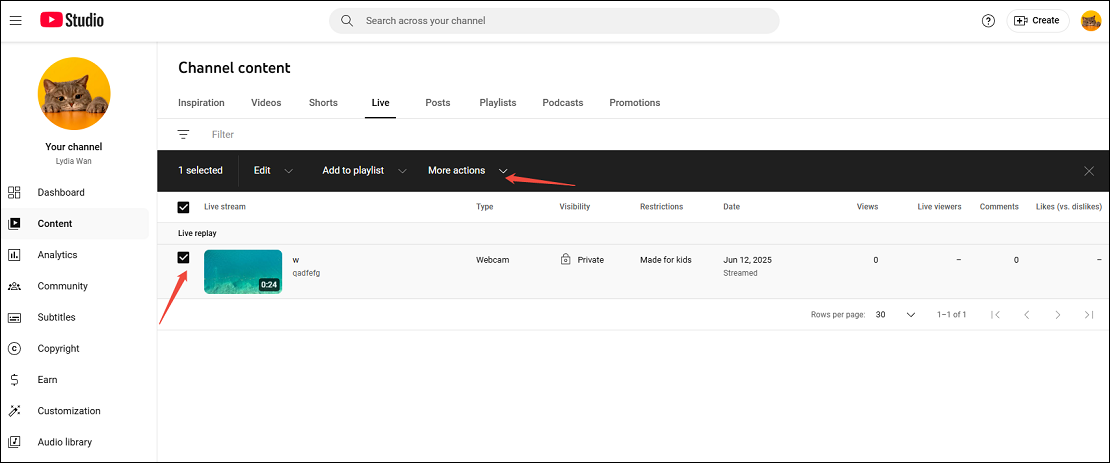
Step 8. A confirmation box will pop up. You’ll need to check the box that says: “I understand that deleting is permanent and can’t be undone.” Then, click the Delete forever button to finalize the deletion.
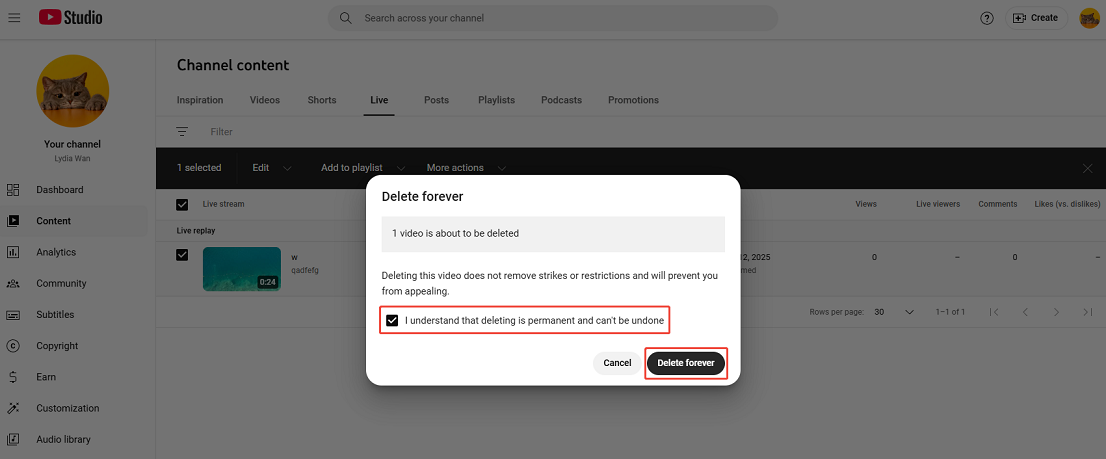
Your live stream will now be permanently deleted from YouTube and cannot be recovered.
How to Delete a Live Stream on YouTube (Mobile)
If you’re using the YouTube mobile app, here’s how to delete YouTube live stream:
Step 1. Launch the YouTube app on your iPhone or Android device and make sure you are logged into your account.
Step 2. Go to the You tab at the bottom of the interface and navigate to the Your videos section.
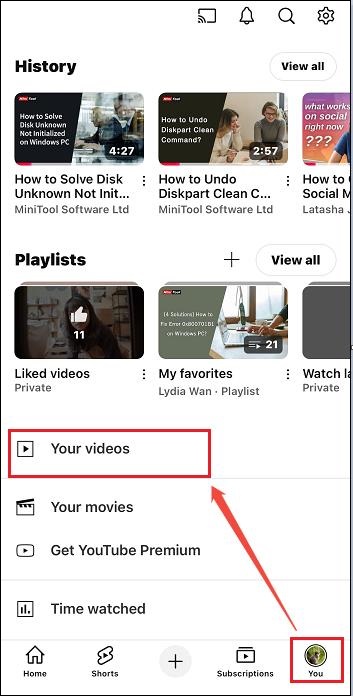
Step 3. Look for and tap on Live in the top navigation bar. This will show you a list of your live stream recordings.
Step 4. Find the live stream you want to delete in the list. Tap on the three-line icon next to the live stream.
Step 5. From the options that appear, select Delete live stream. A confirmation dialog box will appear, asking you to confirm that you want to delete the live stream. Tap Delete to confirm, and the live stream will be permanently removed from your YouTube account.
Extra Tip: Deleting via the YouTube Studio Mobile App
Alternatively, you can delete a live stream via the YouTube Studio mobile app. Simple steps are as follows:
Step 1. Download and open the YouTube Studio app.
Step 2. Tap on the Content icon at the bottom (shaped like a play button).
Step 3. Switch to the Live tab.
Step 4. Tap the three dots next to the stream.
Step 5. Tap Delete, then confirm the deletion.
Remember, deleting a live stream is a permanent action, so be certain that you no longer need the video before proceeding. If you’re unsure, you may also consider changing the privacy settings of the live stream to unlisted or private instead of deleting it, which allows you to keep the video but restricts access to it.
MiniTool Video ConverterClick to Download100%Clean & Safe
Conclusion
Deleting a live stream on YouTube is a quick and simple process, but it’s permanent. If you’d like to proceed, don’t miss this guide on how to delete a live stream on YouTube on both desktop and mobile.

