How to Change Playlist Thumbnails on YouTube (YouTube Website)
You can go to the YouTube website to change your playlist thumbnail. Here are the steps:
Step 1. Find Your Playlists on YouTube.
You can view your playlists in 3 ways:
# Option 1. Find Your Playlists from the Playlists Tab
- Go to the YouTube website and sign in to your account.
- Choose the Playlists option from the left menu. You can see your watch later playlist, liked videos, and all the playlists you create.
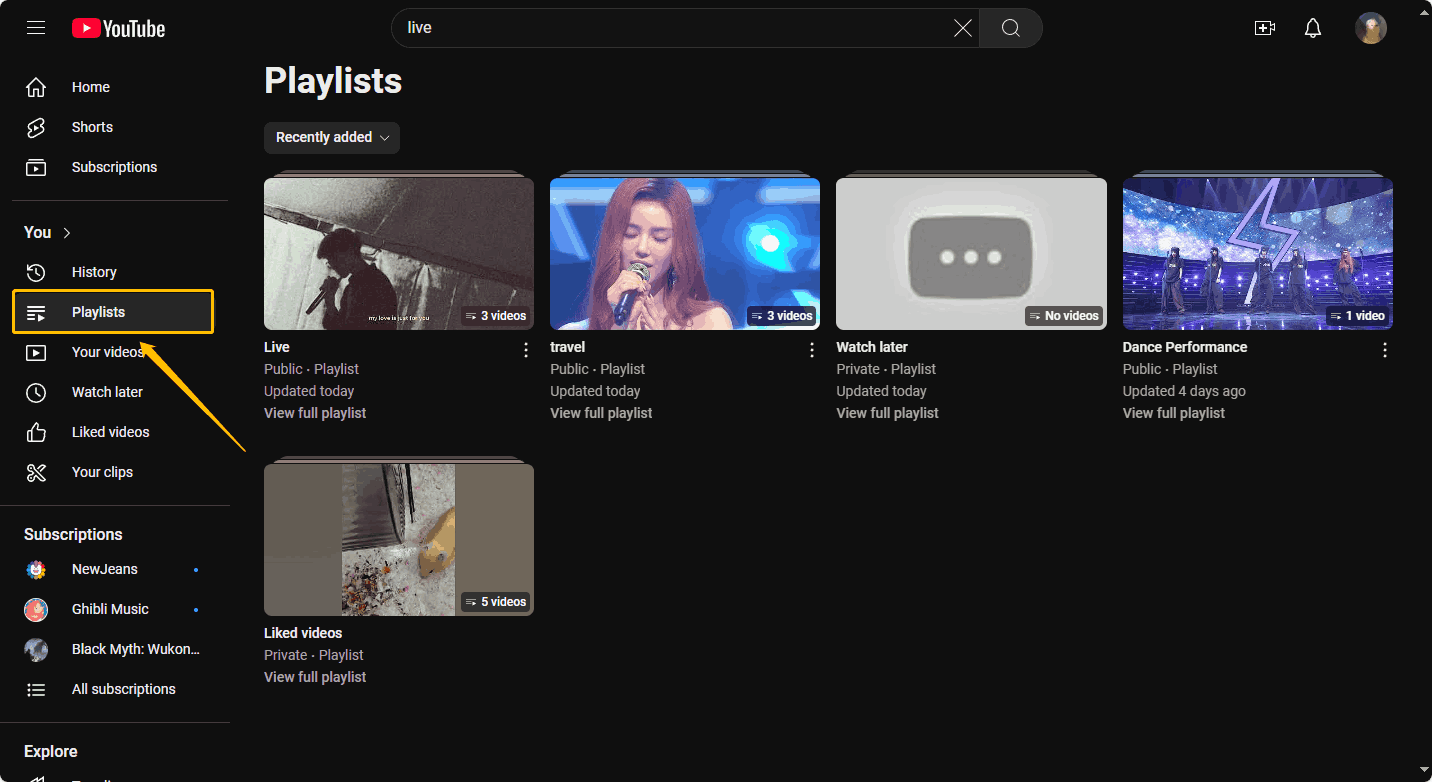
# Option 2. Find Your Playlists from Your Channel Page
- Click your profile picture and select View your channel in the menu.
- Select the Playlist tab and you can see all the playlists you create.
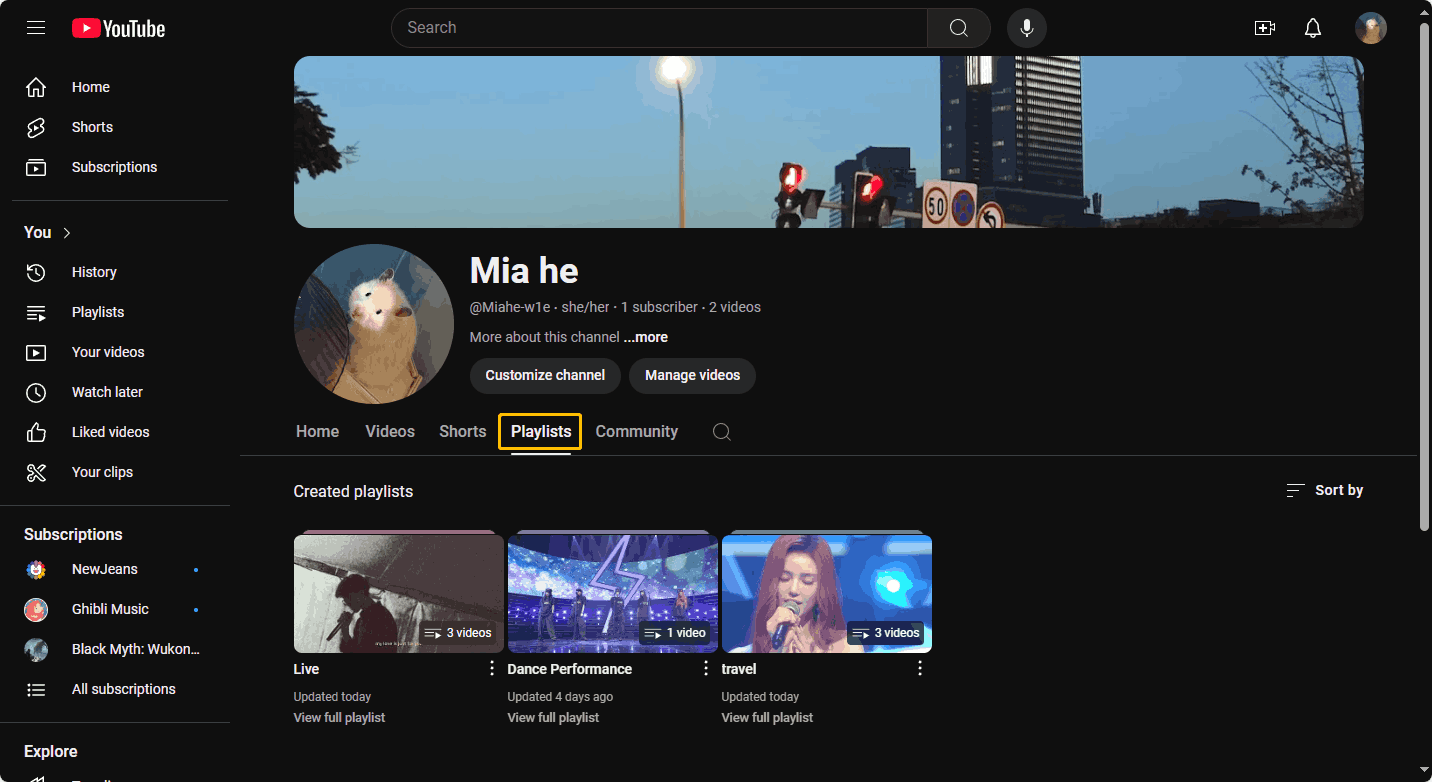
# Option 3. Find Your Playlists from the You Tab
- Click the hamburger icon.
- Select the You tab and find the Playlists section.
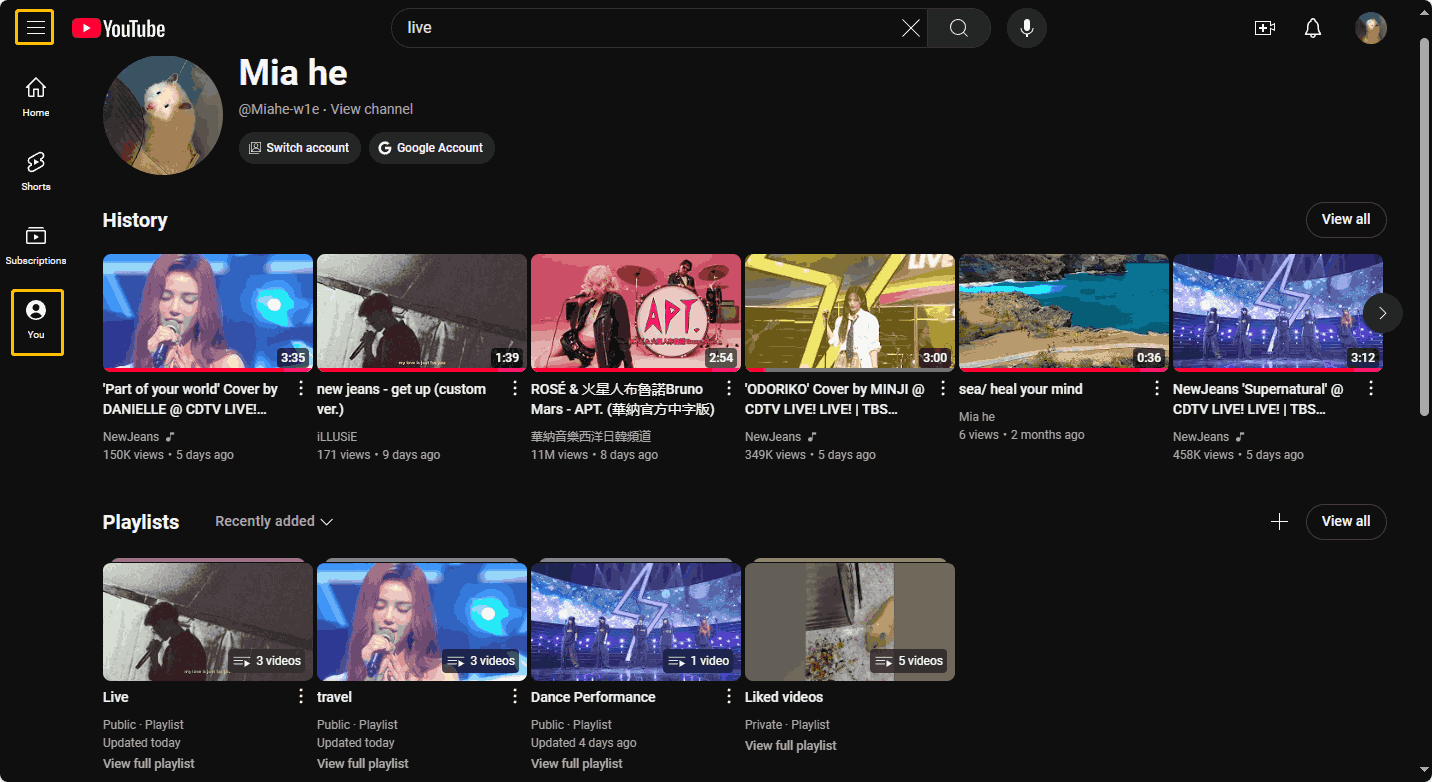
Step 2. Select a playlist and it will go to the play page.
Step 3. Click on the playlist title on the card in the top right corner.
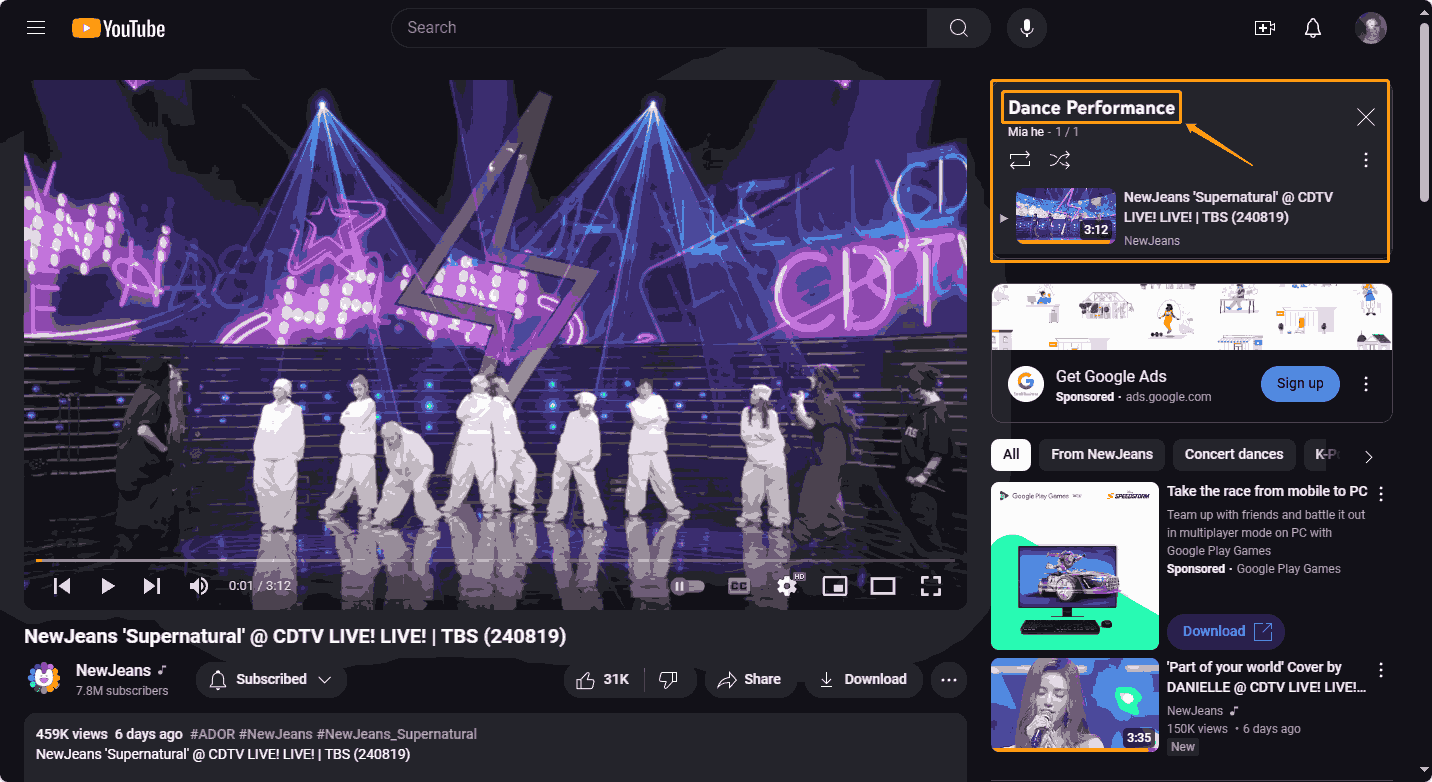
Step 4. Choose the Edit icon at the bottom left corner of the playlist thumbnail.
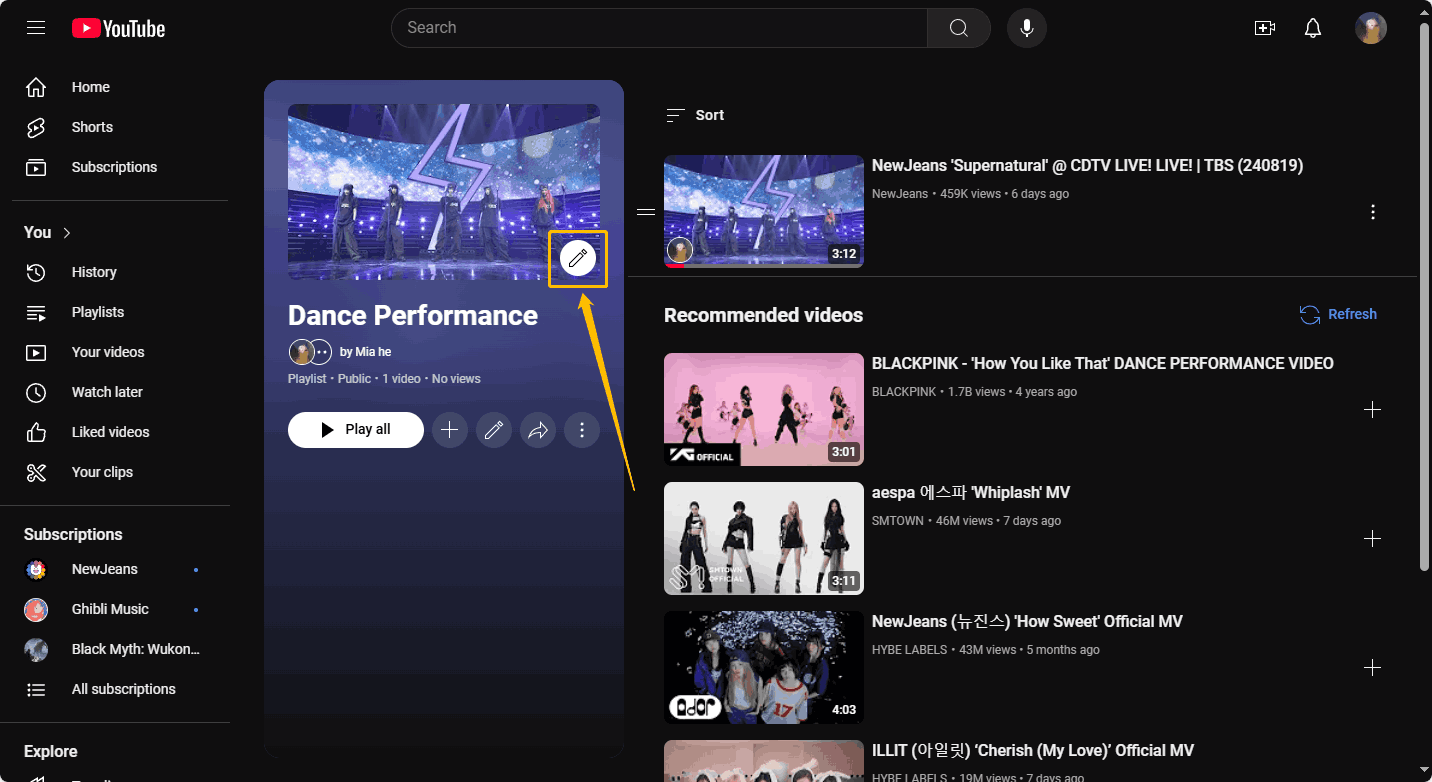
Step 5. Now, find a picture from your computer and click the Open button.
Step 6. In the Edit Thumbnail window, crop the picture to the specified size and click Done.
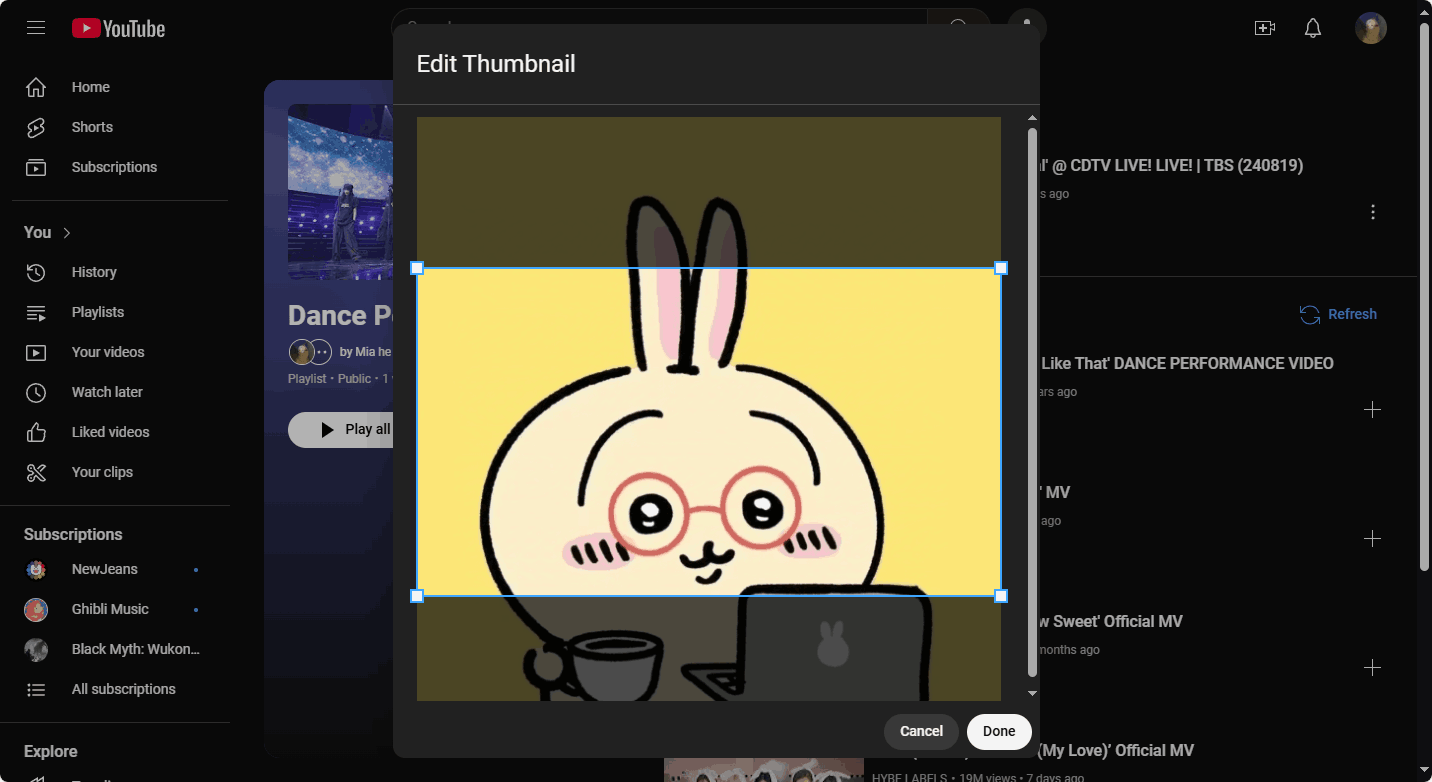
Now, you can add playlist thumbnails on YouTube by yourself.
Looking for ways to download YouTube Shorts thumbnails? Read this post: Get YouTube Shorts Thumbnails.
How to Change Playlist Thumbnails on YouTube (YouTube Studio)
Step 1. Access the YouTube Studio website and sign in to your account.
Step 2. Select the Content option in the left panel, and choose the Playlists tab. Then move the cursor to a playlist and select the Options icon.
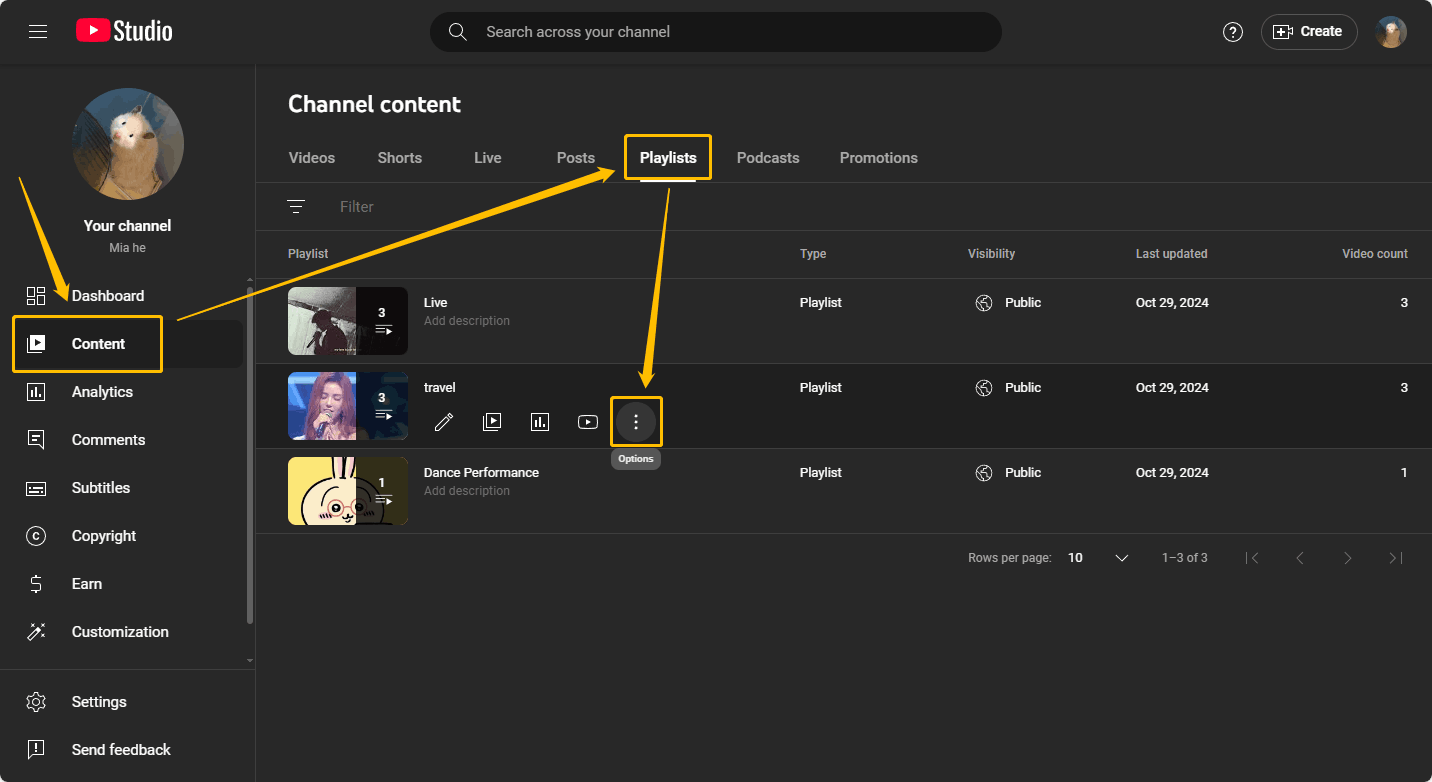
Step 3. Click the Edit on YouTube option from the pop-up menu.

Step 4. Click the edit icon and you can upload pictures from your computer as thumbnails for this playlist.
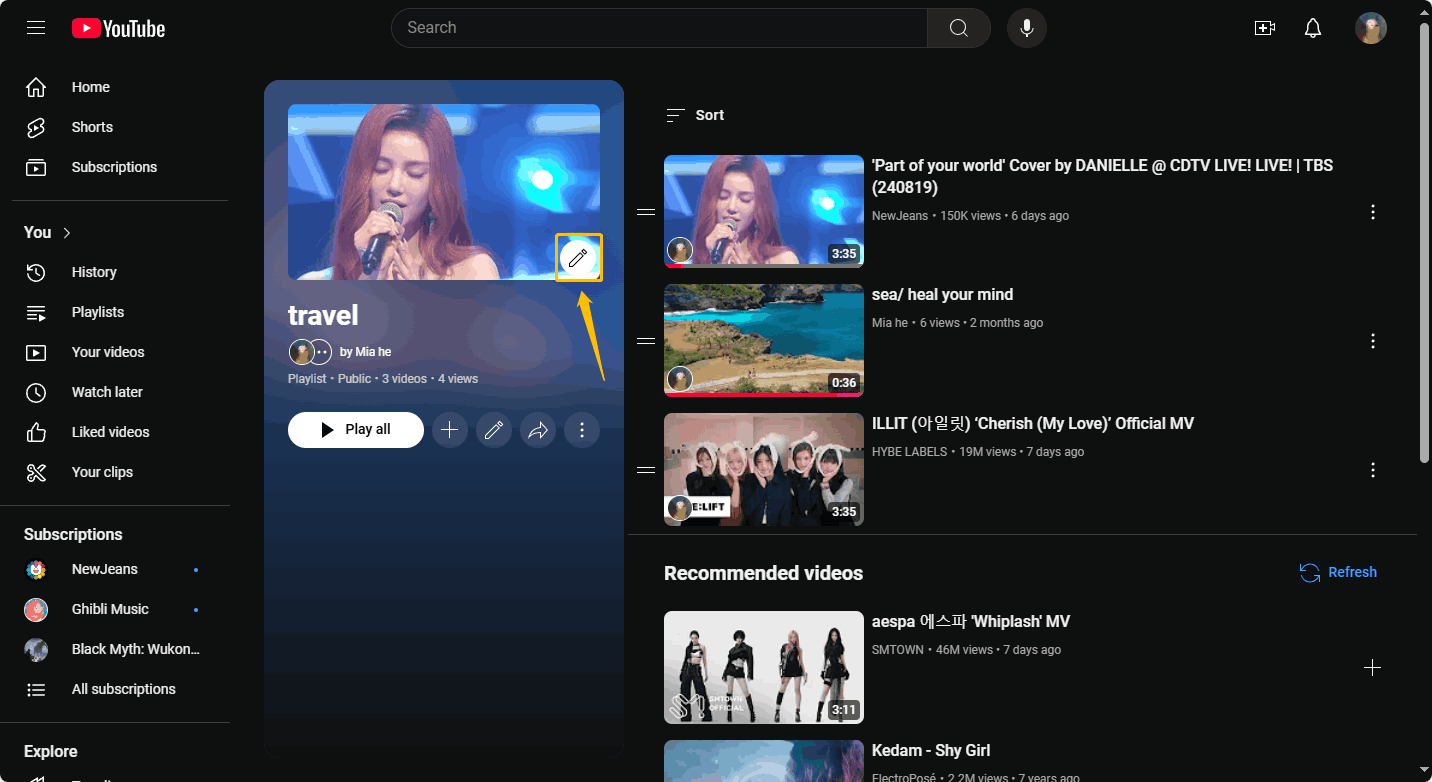
Because YouTube playlists use the thumbnail of the first video in the list as the playlist thumbnail by default, you can click the three-dot icon of a video in the list and then select the Move to top option in the drop-down menu. Then you can use the video’s thumbnail as the playlist thumbnail.
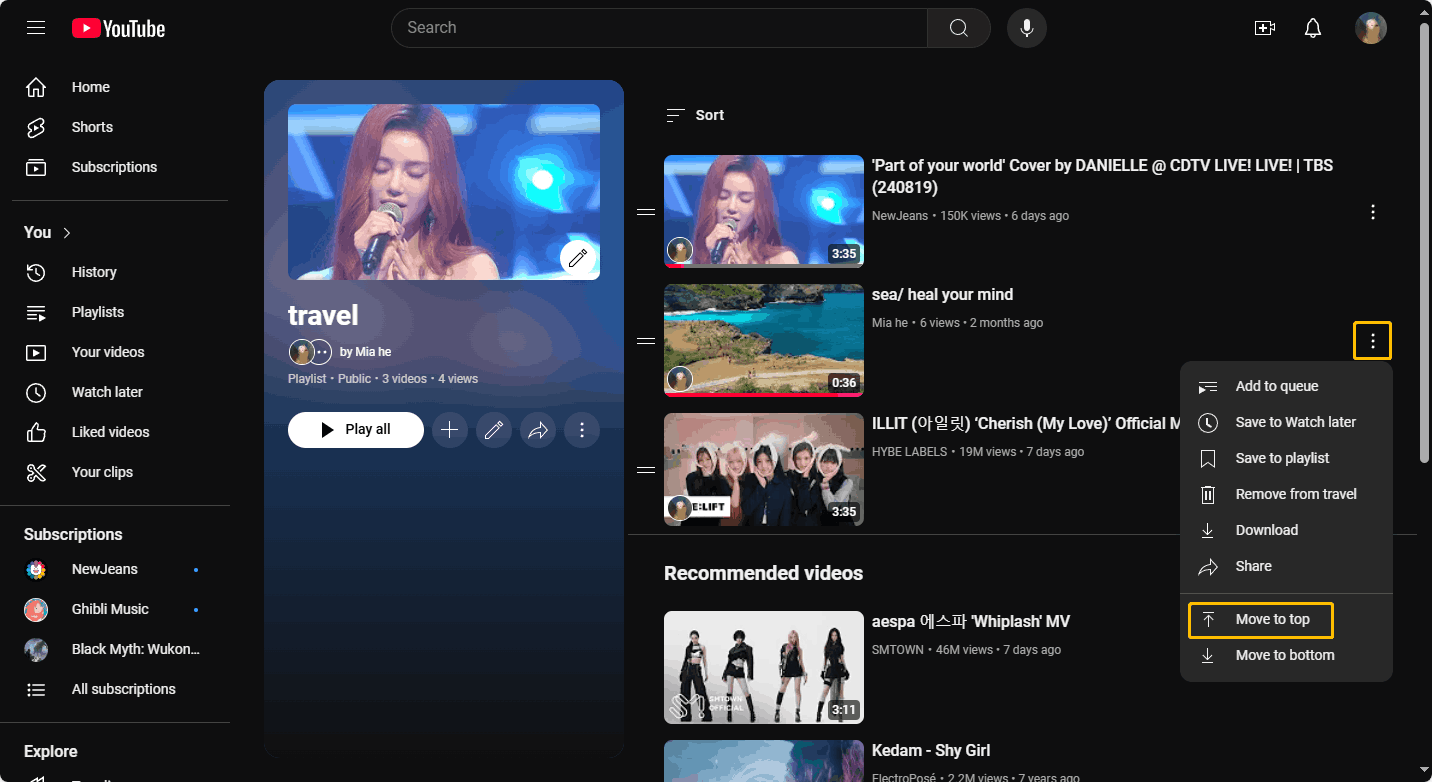
How to Change Playlist Thumbnails on YouTube (YouTube App)
You can create custom thumbnails for your playlist in the YouTube app. Using an iPhone as an example, here are the detailed steps:
Step 1. Open the YouTube app on your iPhone.
Step 2. Go to the You tab and find a playlist you want to edit.
Step 3. Tap the pencil button next to the playlist thumbnail.
Step 4. If you want to upload a picture from your phone as the playlist thumbnail, select the Choose from library option. Then choose an image from your library.
Step 5. Next, you need to crop the image to the specified size. Then add Text, Filters, and Stickers. Finally, choose the Done button to save your changes.
Step 6. Press the Save button and this image will be set as the playlist thumbnail.
MiniTool Video ConverterClick to Download100%Clean & Safe
Conclusion
How to change playlist thumbnails on YouTube? This post gives you 3 ways to customize YouTube playlist thumbnails. You can add playlist thumbnails from the YouTube website, YouTube Studio, and the YouTube app. Find a way to change your YouTube playlist thumbnails after reading this post.

