Where to Find Windows 11 Startup Sound?
At the end of June 2021, Microsoft announced Windows 11, the new version of Windows. And later it released the first Windows 11 Insider preview build 22000.51. After downloading and installing Windows 11 on your computer, you can find many new features and improvements in it.
Related article:
- What’s Next for Windows: What’s New in Windows 11?
- This PC Can’t Run Windows 11: What Should You Do to Fix It?
- [Best Fixes] Windows 11 Green Screen of Death
For example, it has a new startup sound. Some users say this Windows 11 startup sound is nostalgic and satisfying. Windows 11 Insider preview build is not stable now. Some of you don’t want to use Windows 11. But you might want to use Windows 11 startup sound on your computer.
Related article: How to Recover Your Lost Files after Upgrading to Windows 11?
Well then, where to find Windows 11 startup sound and how to download it on your computer? You can find it on YouTube, a reliable and resourceful source. How to get Windows 11 startup sound? You can use MiniTool uTube Downloader, a free YouTube video downloader, to download it from YouTube.
Related article: How to Enable or Disable the Startup Sound in Windows 11/10?
How to Download Windows 11 Startup Sound?
MiniTool uTube Downloader supports downloading videos and audio files from YouTube. The output formats include MP3, MP4, WAV, and WebM. This software has a snap-in tool for video and audio format conversion. If you are not satisfied with the output format you get, you can use that tool to convert the downloaded Windows 11 startup sound to your preferred format.
MiniTool uTube DownloaderClick to Download100%Clean & Safe
This software is free. It can run on Windows 10/11.
Now, you can follow this guide to download Windows 11 startup sound on your computer for further use.
1. Open the software.
2. Use the search box next to the YouTube logo to search for Windows 11 startup sound or other related sounds you want to download and press Enter to show the search results.
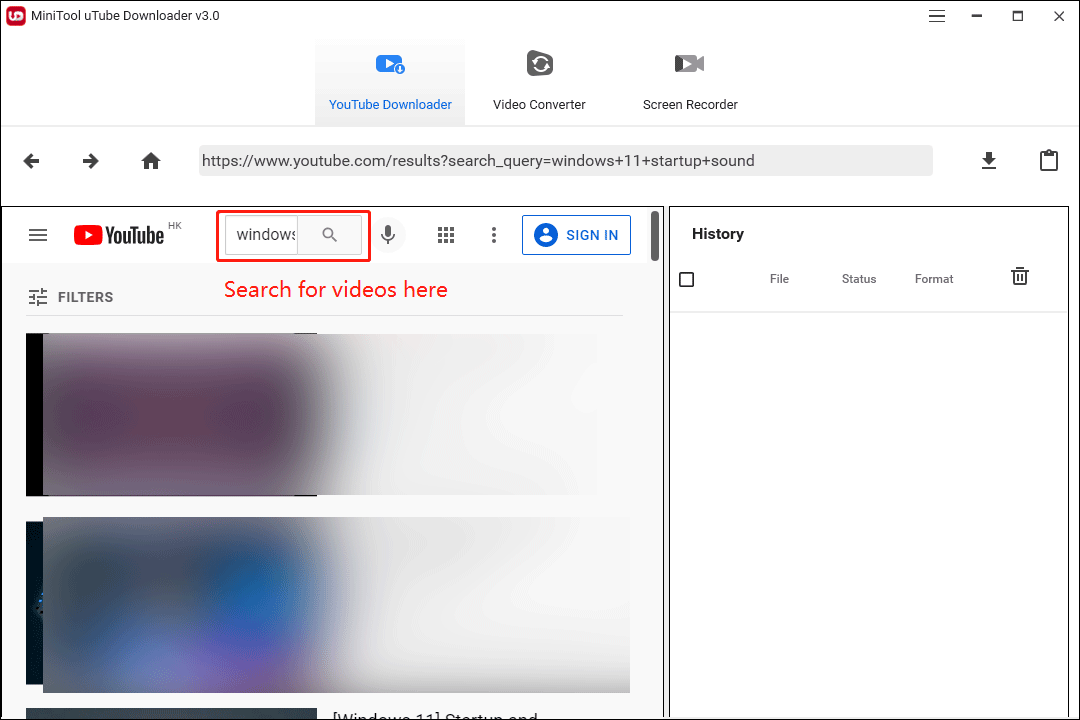
3. Click the video you want to download to continue.
4. When the video is playing, you can click the download button on the top-right corner to continue.
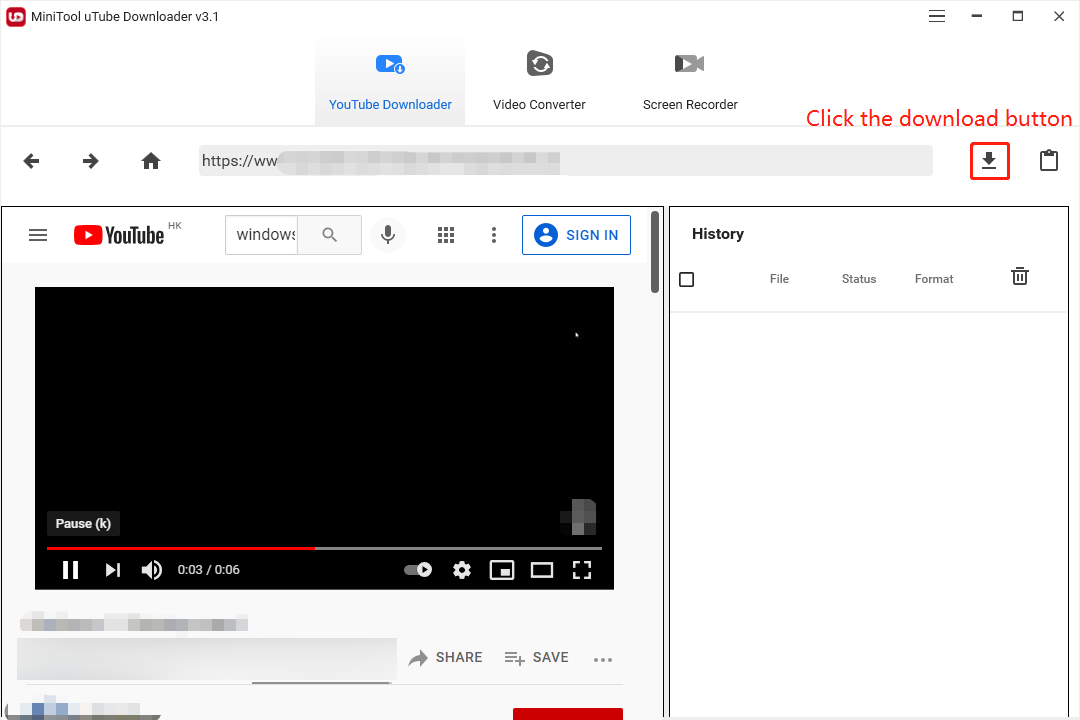
5. There will be a pop-up interface on which you can select the output format you want to use. After selection, you need to click the DOWNLOAD button to start the downloading process.
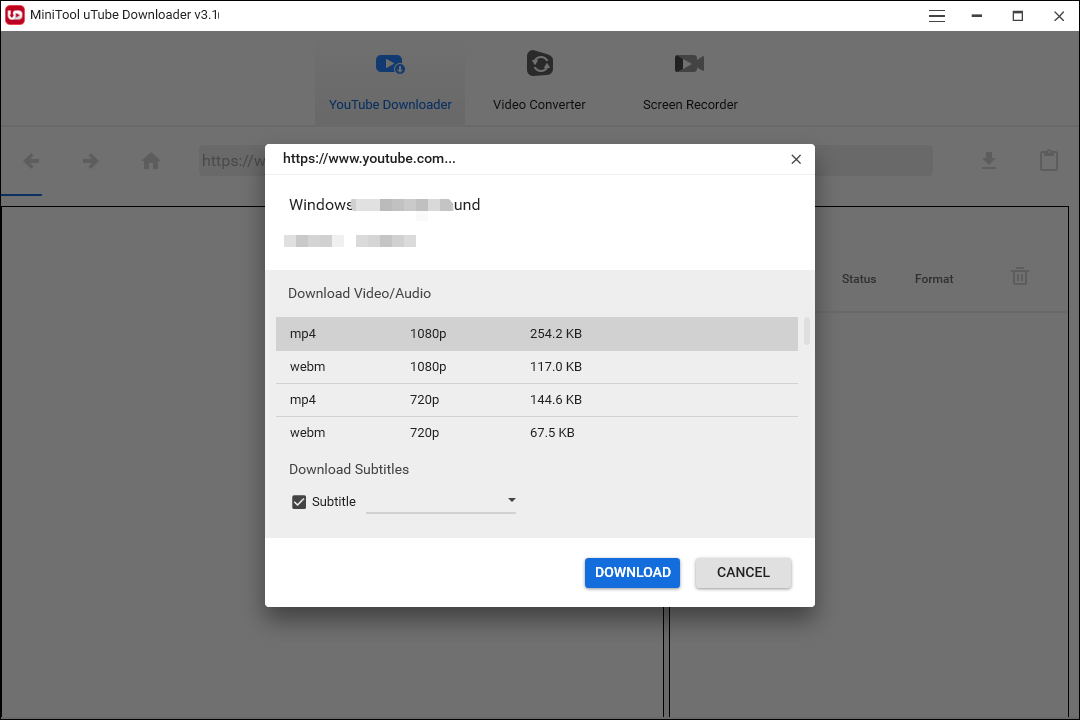
6. When the downloading process ends, you can click the magnifier mark to directly access the location of the downloaded file. You can also click the Play button to play the downloaded video or audio.
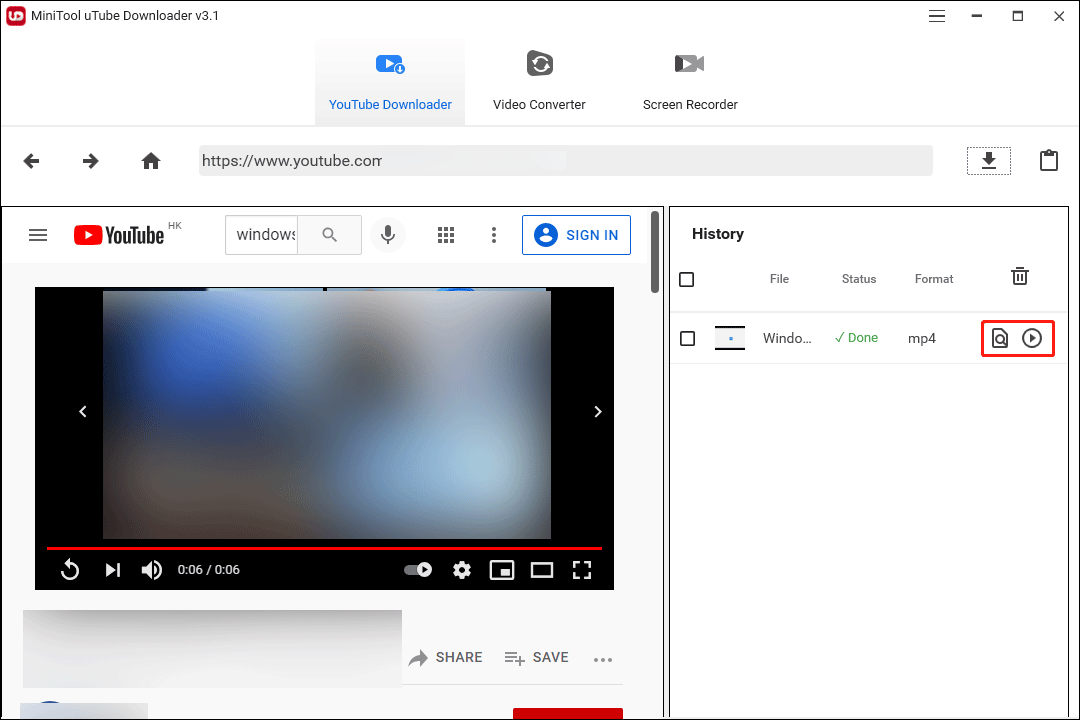
7. If you want to use another video or audio format, you can switch to Video Converter and select the downloaded file from your computer to convert its format to your needed format.
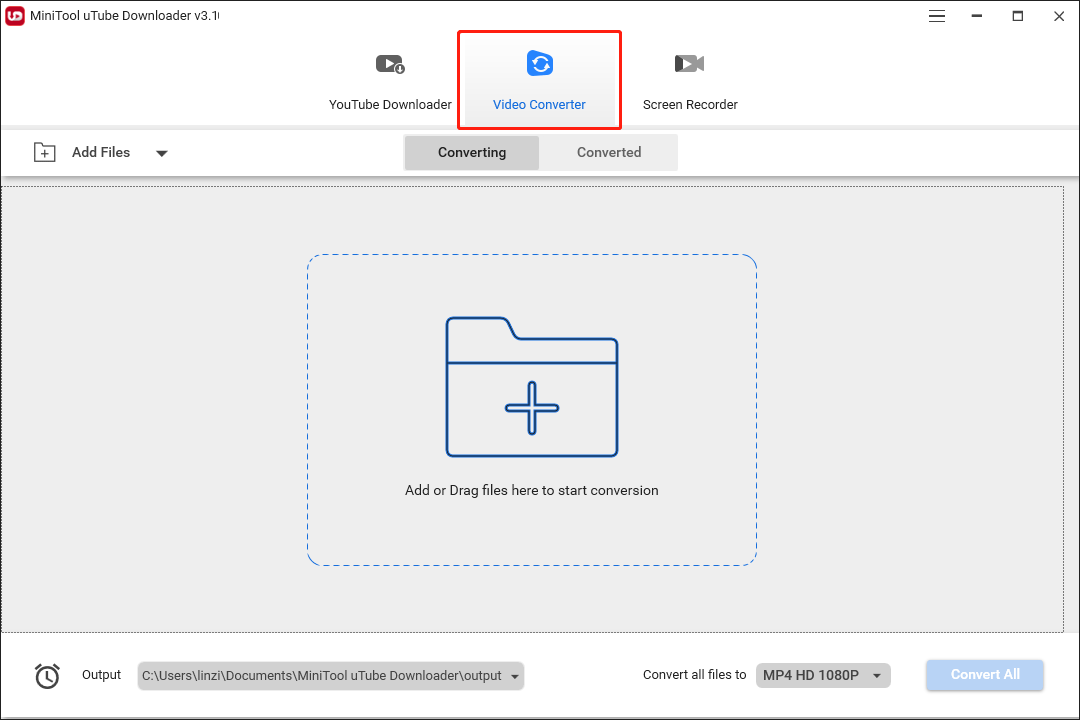
You can refer to this article to convert your video or audio format using this tool: 10 Best Audio Converters to Convert Audio Files for Free.
Now, you know where to find Windows 11 startup sound and how to download Windows 11 startup sound using the free MiniTool uTube Downloader software. Of course, you can also use this software to download other videos from YouTube. Should you have any other related issues, you can let us know in the comments.

