This post provides 5 best GIF speed changer tools. With them, you can easily change speed of GIF: make GIF faster or make GIF slower. Some GIF speed changers let you edit GIF online like rotating a GIF, reversing a GIF, censoring a GIF and more.
Recommend article: The Best Voice Changer Software for YouTube/PC/Phone.
5 Best GIF Speed Changers
Now, take a look at 5 best GIF speed changer tools and choose the one you prefer.
EZgif.com
This is a GIF speed changer that allows you to specify the frame rate of a GIF. By using this tool, you can also do the following editing options: make GIF, convert MP4 to GIF, optimize GIF and so on.
There is no registration requirement and limitations. On this website, you can save GIF from twitter and edit GIF online for free.
Image Online.co
It’s a free and powerful image editing website that provides some GIF image tools like Change GIF animation speed and GIF Resizer. With this GIF speed changer, you can increase the speed of GIF or slow down the GIF speed with no sign up required.
This tool is a full version, with no limitations, no restrictions.
Lunapic
Lunapic is a web-based app that supports editing GIFs. It can be used to adjust GIF speed, edit frames of GIF, view full-sized frames, add animation effects, etc. However, you can’t customize the speed of GIFs. It offers a series of predefined speeds that you can use.
To adjust GIF speed, you need to upload a GIF and navigate to Animation > Edit GIF Animation. Then you can fast forward GIF as you want.
Moreover, you can upload the GIF directly to Twitter, Facebook, Imgur and other websites.
Related article: Top 6 Best GIF Cutters to Cut a GIF (Computer/Phone/Online).
Gifntext.com
It’s a GIF editor that lets you change GIF speed, add moving text over a GIF and crop a GIF. After uploading the GIF, you can see a preview window that shows changes in real-time.
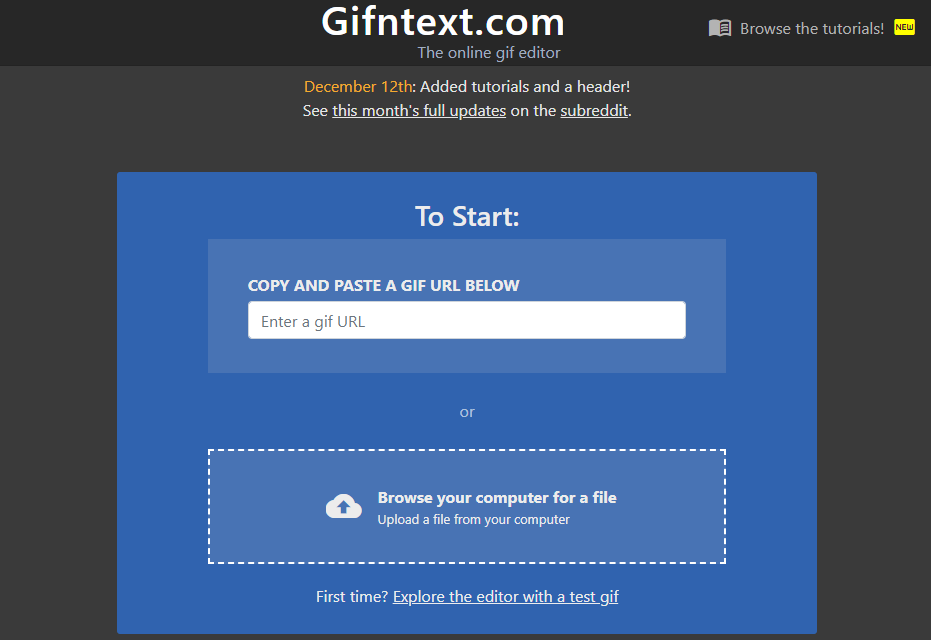
GIFMaker
GIFMaker enables you to change GIF speed and make funny GIFs without watermarks. Like other GIF editors, it also can be used to make a GIF, reverse a GIF, merge a GIF and more. This GIF speed changer works on all operating systems including Windows, Mac OS X and Linux.
Change Speed of GIF with EZgif.com
After knowing these excellent GIF speed changer tools, let’s see how to change speed of GIF. Take EZgif.com for example, here’s how to:
Step 1. Open the web browser and go to EZgif.com.
Step 2. Navigate to Effects > Adjust speed, upload the target GIF and click on Upload!.
Step 3. On this page, you can enter the desired number in the box. After that, hit the Change speed! button to apply the change.
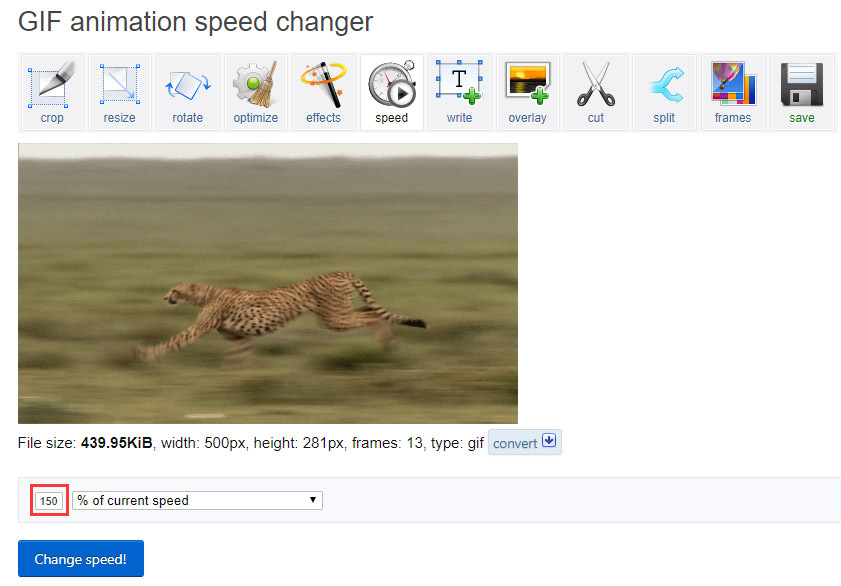
Step 4. Lastly, scroll down this page to find the Save button, and click on it to save the GIF.
Conclusion
This post lists 5 best GIF speed changer and teaches you how to change GIF speed. Choose a GIF speed changer and give it a try!
If there is any problem, please comment on this post and let us know.

