What Is YouTube Music Library
YouTube Music allows you to add songs to your “Library”. What does “Library” mean? It’s a personal space that allows you to add your favorite songs, albums, artists, podcasts, and playlists. Then you can quickly access them next time.
YouTube Music Library is like an album shelf. You can put your favorite albums on it for easy listening at any time. The Library on YouTube Music also syncs the playlists and artists you created on YouTube. You can edit playlists, add or delete songs, make playlists, add playlists or songs to Listen again (Speed dial), and more in the YouTube Music Library.
YouTube Music Library can add far more songs than a playlist. In addition, you can also play the music in the Library randomly. Therefore, YouTube Music Library is more suitable for collecting songs.
How to Access YouTube Music Library
YouTube Music Library can be easily found on the YouTube Music website and app.
#On the YouTube Music Website
To find the Library on the YouTube Music website, you can visit music.youtube.com, and choose the Library tab in the left menu.
#On the YouTube Music App
You can easily find the Library option in the YouTube Music app. Just open the YT Music app and you can see the Library tab in the bottom-right.
How to Add Songs/Albums/Playlists to YouTube Music Library
You can save a song, album, or playlist to the Library on the YouTube Music website or YouTube Music app. Here’s a quick guide:
# Add a Song
YouTube Music website: Go to the YouTube Music website and play a song you like. Then click the three dots icon at the bottom play bar and choose Save to library.
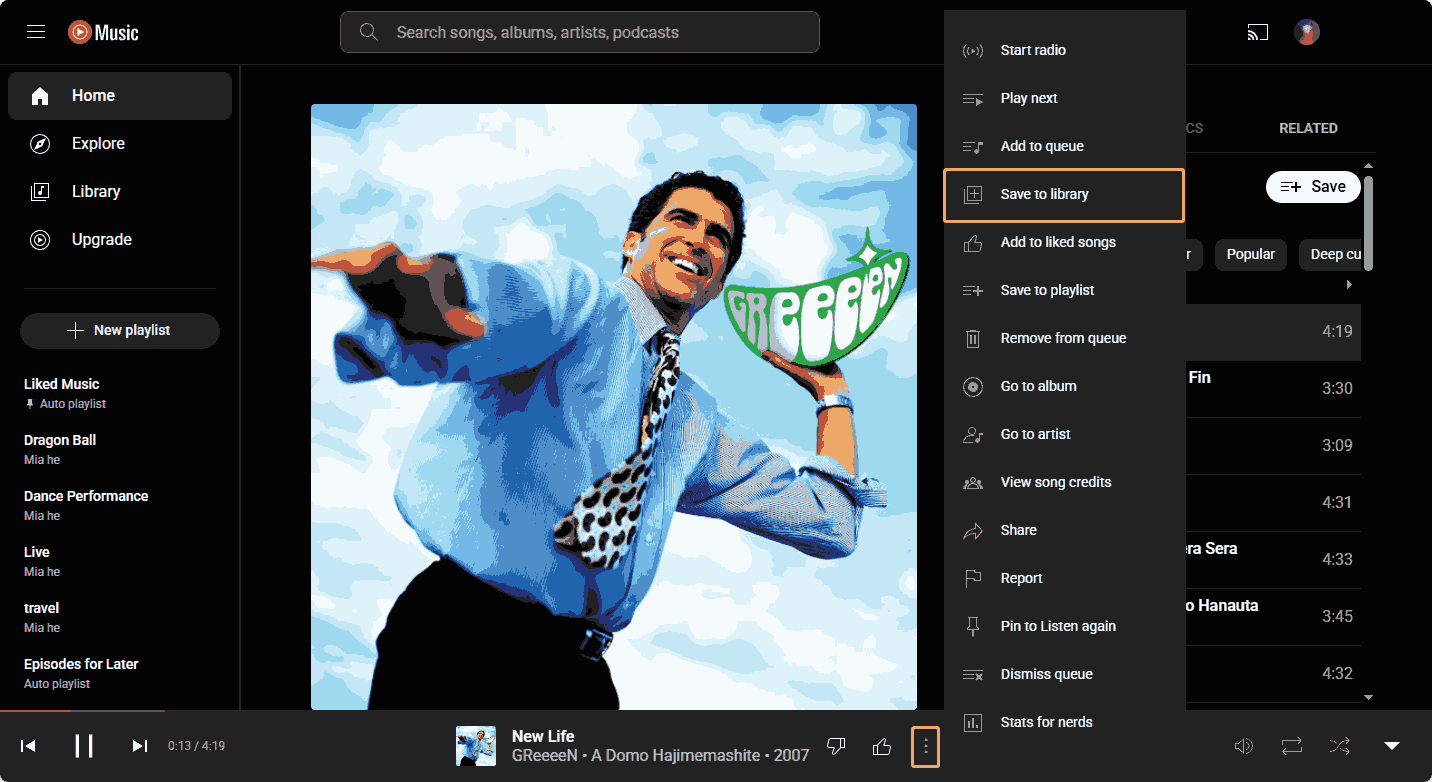
YouTube Music app: Play a song and press the three-dot icon in the upper right corner. Then, choose the Save to library option.
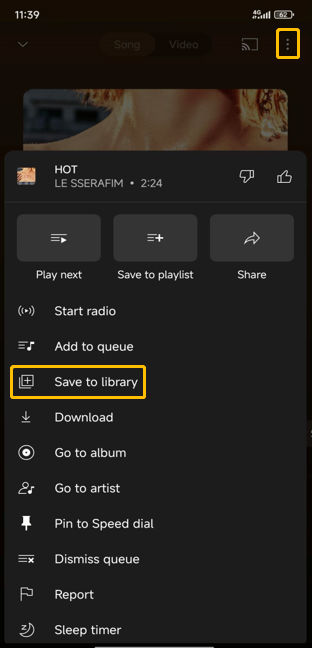
# Add an Album
YouTube Music website: Go to the YouTube Music website and choose an album. Then click the icon on the left of the play button to save the album to Library. You can also click the three dots icon on the right of the play button and choose Save album to library.
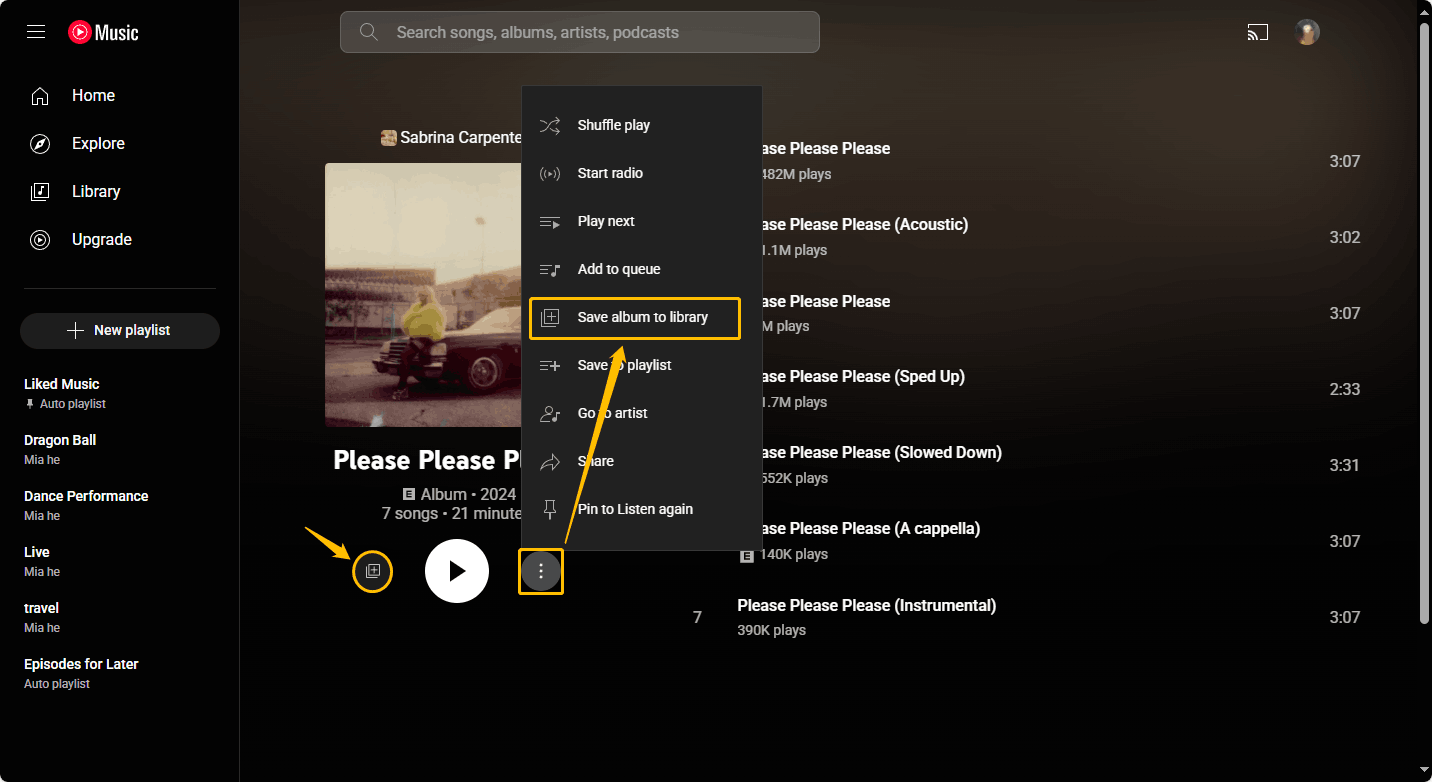
YouTube Music app: Choose an album to see the details. Then, tap the Save to library icon on the left of the play button.
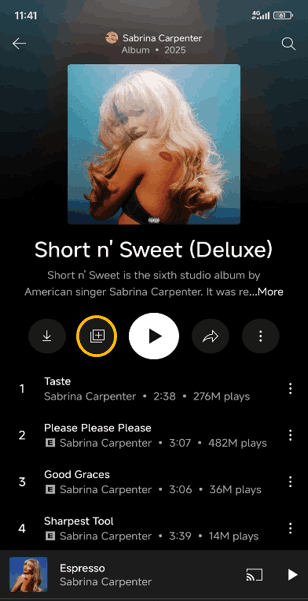
# Add a Playlist
YouTube Music website: Open a playlist on the YouTube Music website. Then, you can click the Save to library icon to add the playlist to the Library. You can also click the three-dot icon and choose the Save playlist to library option.
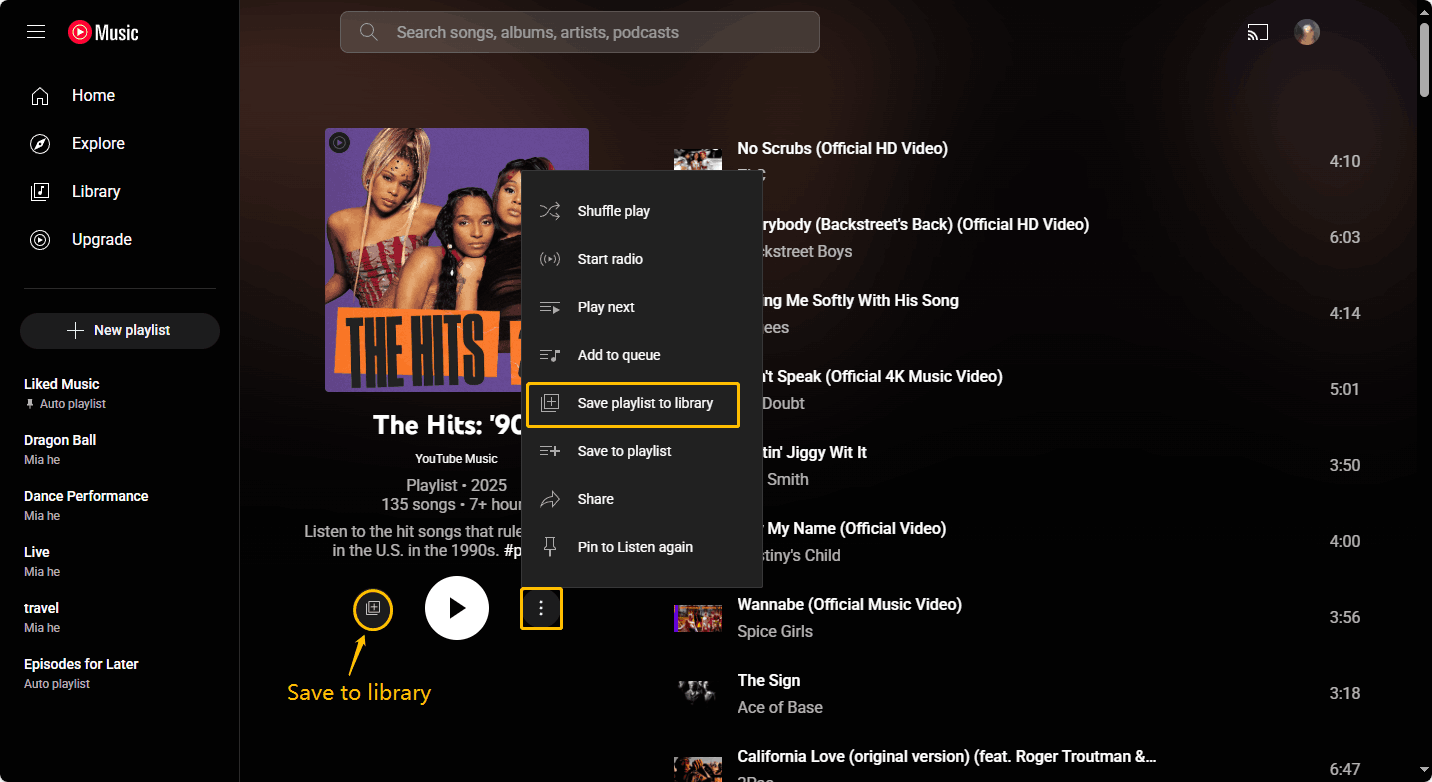
YouTube Music app: In the playlists detail page, tap the Save to library icon next to the play button to add the playlist to YouTube Music Library.
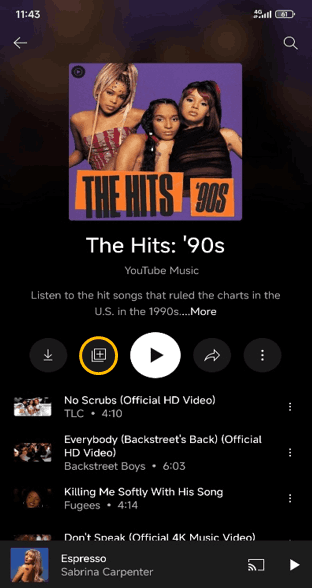
How to Remove a Song from YouTube Music Library
YouTube Music Library is customizable. Once you add songs to YouTube Music Library, you can remove them at any time. Here are the steps:
On the YouTube Music website:
Step 1: Click the Library tab on the left column and choose the Songs button on the right panel.
Step 2: Then, you will see all the songs you add to the Library. Move the cursor to the song you want to remove, click the three-dot icon, and select Remove from library to delete a song from YouTube Music Library.
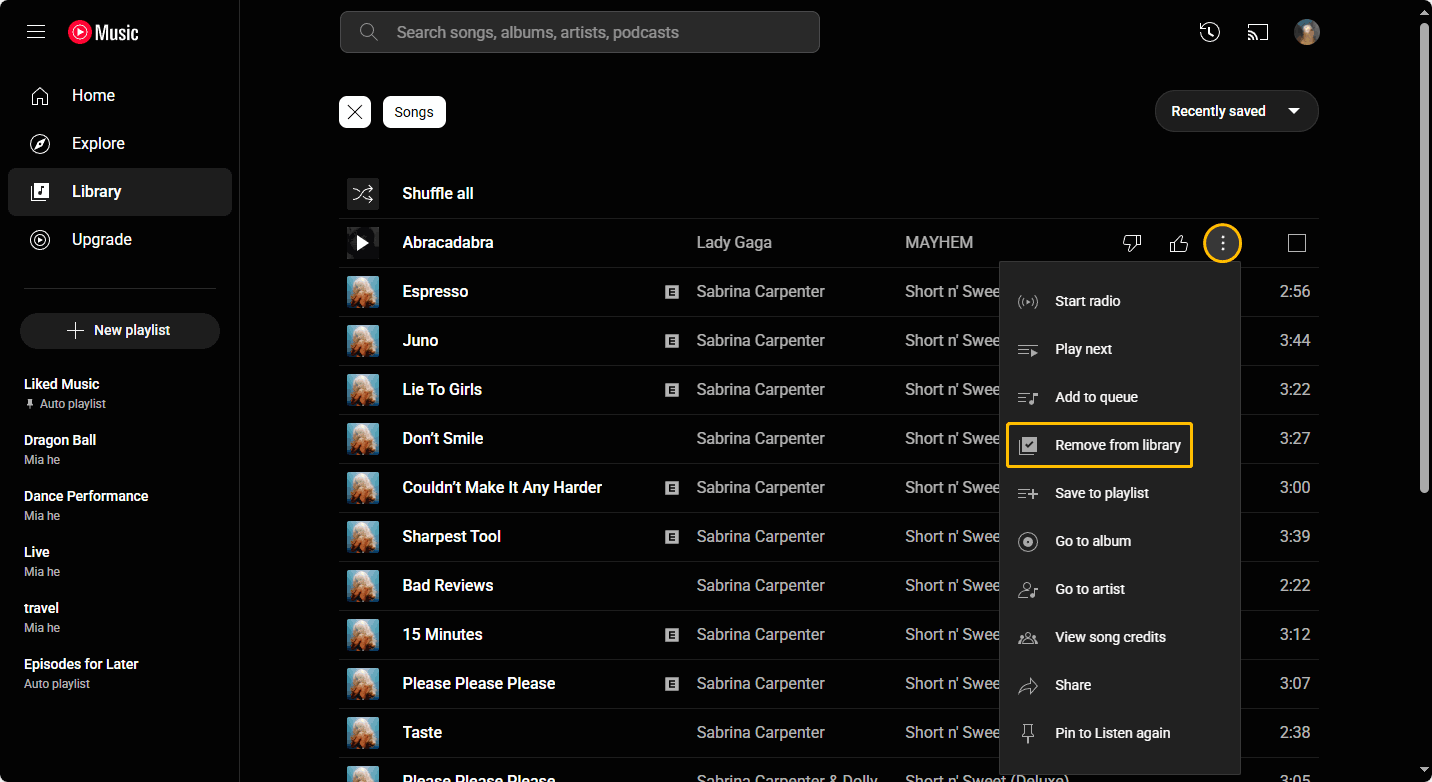
On the YouTube Music app:
Step 1: Press the Library option at the bottom of the interface and choose the Songs tab.
Step 2: Tap the three dots icon of the song you want to delete and choose Remove from library.
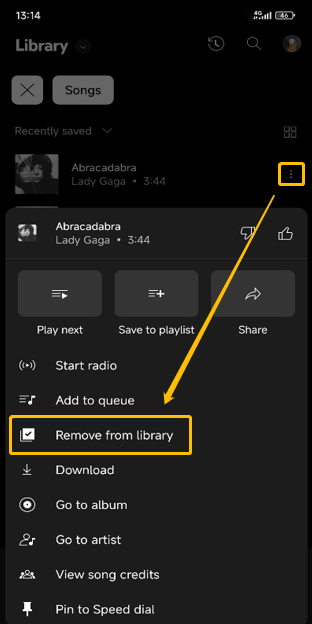
MiniTool Video ConverterClick to Download100%Clean & Safe
Conclusion
This post not only tells you how to remove a song from YouTube Music Library, but also teaches you how to add a song, an album, or a playlist to YouTube Music Library. By the way, if you want to download songs from YouTube Music, don’t forget to try MiniTool Video Converter!

